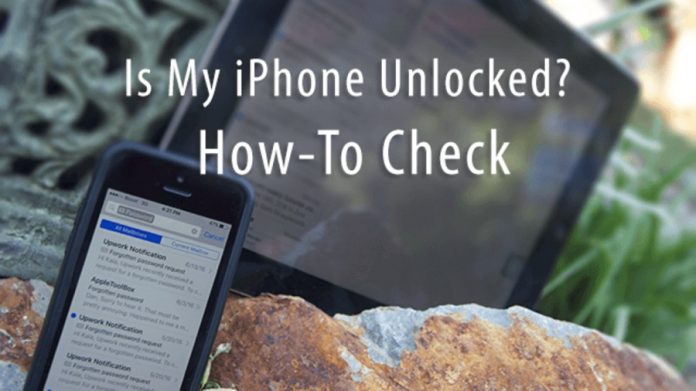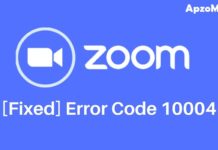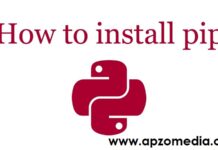Mobile Devices are pretty handy, and you can carry them with you wherever you go. However, there is still a big problem. That is why these phones can be used on any one of the carrier services once they are unlocked.
It is for this reason that phones, including the iPhone, have a lock system. Getting used to an iPhone’s locking mechanism is not that difficult. There are a couple of ways in which you can find out “How to Check If iPhone Is Unlocked”.
A locked phone is much cheaper than an unlocked phone. An unlocked phone is quite valuable since your iPhone will be able to connect to any network, and it won’t be locked to just one network. This is almost like if you had just one friend instead of a bunch of friends to play an escape room with. There is no particular disadvantage, but it just isn’t fun enough.
Thus, a locked iPhone is limited to just a selected network carrier. While an unlocked can be connected to any available network. Locked iPhones are generally available when you buy them off a particular carrier. Check out this iPhone 8 iCloud unlock service to know more.
Here is how you can tell if your iPhone is locked or unlocked.
Through Settings
- Open settings
- Scroll down until you see ‘general Setting.’ Now Tap on it.
- Now tap on ‘about.’
- Now scroll down and look for ‘carrier lock.’ If it shows that there are sim restrictions, then that means your iPhone is locked. If it shows no SIM restrictions, then your iPhone is unlocked.
SIM card
- To do this, first, turn off your iPhone
- Now use a proper tool to open your SIM slot. (do not use dangerous items that might cause permanent damage)
- Remove the sim card carefully. Ensure that you keep the chip safely. Make sure you do not damage the ‘golden metallic’ chip on your SIM card.
- Use a different SIM card from a different carrier and then insert it and close the SIM slot.
- Power On your iPhone.
- Make a call on a valid number, and if it connects without error, you have an iPhone that is unlocked. Else you will get an error while making a call. That would mean your iPhone is locked.
-
Through IMEI
- Go to settings
- Scroll down until you see ‘general Setting.’ Now Tap on it.
- Next tap on ‘about.’
- Now note down the Serial number that is there at the beginning of the about section.
- Scroll down until you find the ‘IMEI’ Number. Just below that is another IMEI number. Remember it or save it.
- Now open your desktop browser and search for either https://iphoneimei.net/check-imei or http://www.imei.info/.
- Fill in the required information, and the website will tell you if your iPhone is locked or unlocked.
Contact your Carrier
- This is probably the easiest method of all.
- Contact your carrier
- Let them know the required details
- They will update you about your phone’s status
Conclusion
It can make a lot of difference knowing whether your iPhone is locked or not. A locked iPhone doesn’t really benefit from anything. An unlocked iPhone, however, is quite good. As a bonus tip, if you haven’t bought your iPhone, you can ask the store themselves if it is locked or not.
Locking and unlocking are the completely legal process that you shouldn’t worry about. Hence even if you have a locked phone, you can unlock it lawfully. So the next time you buy an iPhone or already have one, make you unlock it since it will fetch more price than a locked one.
Must Read : A Small Business Owner’s Guide to Managing Payroll Efficiently