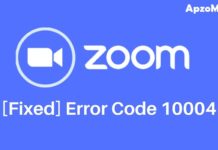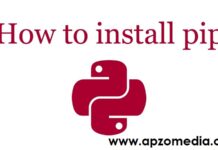YouTube is an amazing platform that has existed for over a decade now. From just people sharing videos they made to small-budget movies, YouTube has supported people on its platform to share, view, and like videos.
As one of the biggest platforms for watching videos, YouTube is an amazing place for people to learn, have fun, meet new people and even market their business and content. YouTube’s video format is great for marketing purposes.
It could very well be to maintain some sort of anonymity and protect your identity online. It could also be that you want to update your profile photo to a new one. If you want to start a channel under a new name, you will obviously need an image to reflect your channel.
Whatever the reason may be, below are some ways you can change your YouTube Profile Photo.
How to Change Your Profile Photo?
There are two main ways to change your profile photo. The first method we will talk about is the Desktop Version. The Second Method will deal with mobile devices. Depending on which device you are using, the way in which you change your YouTube Profile Photo Might Change.
Changing profile photos through your desktop
Before we begin, you need to know something very important. YouTube has an integrated account system that links your YouTube account to your Google Account. This means that your profile photo will be taken directly from your google account.
Thus, in order to change your profile photo, you will have to change the photo in your google account. This means that your google account photo will change as well.
Now that we have learned that, let us look at how to change your YouTube Profile photo from your desktop.
Step 1
Open your internet browser (chrome, edge, Firefox, etc.) and go to youtube.com.
Step 2
Maneuver your mouse cursor to the top right corner of your screen. Click on your photo displayed there.
Step 3
You will get a menu with a lot of options. Move down, and you will see settings. Click on it.
Step 4
Once the page loads, you will see your profile photo displayed somewhere in the middle of your screen. Click on it twice.
Step 5
Now you should be given a couple of options to edit or to upload a new picture from your computer.
Note: Since the account picture is linked with your Google account, this change will take place in all your google accounts, including Gmail and other such accounts. Thus, it will take some time to reflect those changes.
Alternatively, instead of clicking on settings in step 3, you could click on ‘Manage your Google Account’ as well. From there, a page will load where you can simply click on the camera icon on your profile photo to change it.
Either way, all your google account profile photos will be changed.
Changing Profile Photo Through Your Phone
Step 1
Open the youtube App. Now click on the profile photo on the top right.
Step 2
Go to Manage your Google Account and click on it.
Step 3
Tap on your profile Photo Displayed in the center
Step 4
Click on the set profile photo. Now choose from ‘Take Photo’ or ‘Choose Photo.’ Upload your photo, and you are done.
Alternatively, you can open your Gmail Account and access ‘manage your google account’ from there as well if you do not have the YouTube app.
Conclusion
These 2 ways are the best ways to change your YouTube Profile Picture or photo. Keeping your profile up to date is a good idea. Whether it is for business reasons or for your own personal channel, changing your profile photo could mark the beginning of something significant, or maybe you were just bored with it. Either way, you should try these methods to change your profile photo.
Must Read: How to install Google Analytics in WordPress for beginners?