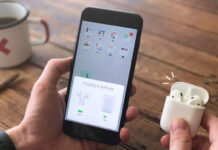When your Apple iPhone 14 Pro Max won’t turn on, it can be a frustrating and stressful experience. You rely on your phone for so many things, from communication to entertainment, and it’s hard to function without it. Fortunately, there are a few things you can try before deciding to take it to a professional for repair or replacement. In this article we have mentioned all the possible causes as well as the methods to fix them.
Reasons Why Your Apple iPhone 14 Pro Max is Not Turning On
There are several reasons why your iPhone 14 Pro Max may not turn on. Some of the most common causes include:
- Dead battery: If the battery is completely dead, the device will not turn on. This can happen if the device has been turned off for an extended period of time or if the battery has been drained and not charged.
- Software issues: Sometimes, software bugs or glitches can cause the device to not turn on. This can be caused by a failed update, a jailbreak attempt, or a problem with the device’s operating system.
- Hardware issues: Physical damage to the device can cause it to not turn on. This can include damage from a drop, liquid damage, or a problem with the device’s charging port or battery.
- Power button issue: If the power button is broken or malfunctioning, the device may not turn on.
- Other internal component failure: malfunctioning of some internal component such as RAM, Processor or Logic board can also cause the issue.
It’s important to note that if your iPhone has been dropped, subjected to liquid damage, or otherwise physically damaged, it’s best to take it to a professional for repair or replacement, and avoid attempting any fix by yourself.
Methods to Resolve Apple iPhone 14 Pro Max Not Turning On
We know that there are several factors that could be the reason why your Apple iPhone 14 Pro Max is not turning on. Also there is no guarantee way to tell the exact reason. Therefore we suggest you to try all the methods one by one and see which works the best.
Method 1: Charge Your Phone
The first step in troubleshooting a device that won’t turn on is to make sure that it has a charge. Connect the device to a power source using the original charging cable and wait for a few minutes. If the device still won’t turn on, try a different charging cable or a different power source.
Method 2: Hard reset your iPhone
If your iPhone 14 Pro Max is not turning on, it may be due to a frozen screen or a software bug. To fix this, try performing a forced restart on your device. This will not result in any data loss, so you can try this solution without concern. To hard reset an iPhone 14 Pro Max, follow these steps:
- First, press and release the volume up button.
- Press and release the volume down button.
- Lastly, press and hold the power (or side) button until the Apple logo appears.
It’s important to note that a hard reset will not erase any of your data or settings. It will simply force the device to restart, which can help to fix any software-related issues. Additionally, you can also reset the device from settings, by following these steps:
- Open the settings app on your iPhone.
- Tap on General.
- Scroll down and tap on Reset.
- Tap on Erase All Content and Settings.
- Enter your passcode if prompted.
- Confirm that you want to erase all content and settings by tapping on Erase Now.
Please note that this process will delete all the data, settings, and apps on your device.
Method 3: Restore your iPhone using iTunes
If a hard reset doesn’t work, you can try restoring the device using iTunes. Follow the steps on how to do so:
- Connect your iPhone 14 Pro Max to your computer using the original lightning cable.
- Open iTunes on your computer. Make sure you have the latest version of iTunes installed.
- Wait for iTunes to detect your device. If prompted, trust the computer on your iPhone.
- Click on the iPhone icon that appears in iTunes. This will take you to the device summary page.
- Click on the “Restore iPhone” button. A pop-up window will appear asking you to confirm your action.
- Click on “Restore” to confirm.
- iTunes will now begin downloading the latest version of iOS for your device.
- Wait for the restore process to complete.
- This may take several minutes to an hour, depending on the speed of your internet connection.
- Once the restore process is complete, your iPhone will restart and you will be prompted to set it up as a new device or restore from a previous backup.
Please note that restoring your Apple iPhone 14 Pro Max using iTunes will erase all data, settings, and apps on your device, so it’s important to have a backup of your data before proceeding with this solution.
Additionally, it’s important to check if your iPhone already updated with the latest version of iOS. If it is, restoring the device will not change the iOS version and the process will be quicker.
Method 4: Contact Apple Support
You can contact Apple Support by phone or online chat. The support team will be able to provide you with troubleshooting steps and may be able to help you fix the issue remotely. If they determine that your device needs to be repaired or replaced, they will provide you with further instructions.
You can also visit an Apple store for further assistance. Apple store staff will be able to diagnose the problem with your device and provide a repair or replacement if necessary. They may also be able to help with transferring your data and settings to a new device.
If you cannot reach an Apple Store, you can also visit an authorized service provider. They are trained and authorized by Apple to provide repair and replacement services.
Conclusion
The Apple iPhone 14 Pro Max are the latest and greatest from Apple, offering top-of-the-line features and performance. However, even the best devices can run into issues. Some users have reported that their iPhone 14 Pro Max is not turning on.
This can be a frustrating and potentially costly problem, but there are a few things you can try to fix it. If you are facing the same then read the article above for troubleshooting methods and their instructions.
Read Also: Ringtones for iPhone: How To Download & Set Free iPhone 12 Ringtones