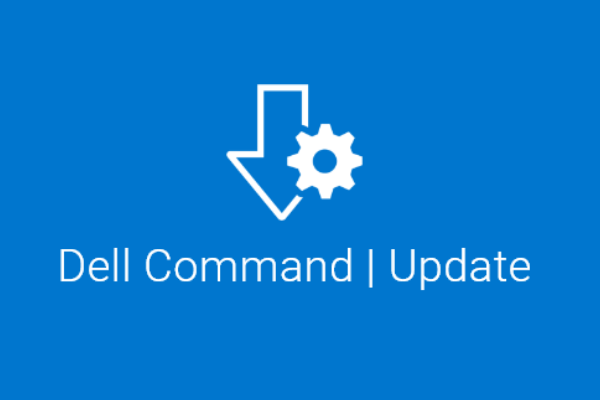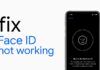Dell Command Update (DCU) is a tool designed for user computer system that shortens the process of updating system software released by Dell. It can be used to update BIOS, firmware, drivers, and applications. And it can also be used to install drivers after the operating system and network drivers have been installed.
DCU simplifies the update process by automatically checking the system and comparing it to the available updates on Dell Support. This removes the need to manually check for updates or know which specific software or drivers need updating. In this article we have discussed how to use Dell Command Update Download on Windows system.
What is Dell Command Update Download (DCU)?
Dell Command Update is a software utility that allows users to update their Dell computer’s drivers and firmware. The application provides an easy-to-use design for updating all the drivers and firmware on a Dell PC or for updating specific parts.
The utility is designed to be run on Dell computers. And you can download it for free from the Dell Support website. With DCU, users can ensure that their PC is running at its best. And keep the system up-to-date with the latest drivers and firmware.
The software is able to check for new updates and then downloads the updates and installs them on the computer. You can do this manually or automatically. The software will scan your system and look for out of date BIOS, drivers, and software.
It will recommend updates that should be installed. It also allows the user to create a backup of the current installed driver and BIOS versions, before applying the updates.
The app also allows the user to schedule automatic updates at a specific time and day of the week. This is an efficient way of keeping the system updated and maintaining the stability and performance of the device. And Windows operating systems can use it. And it is lightweight software that does not consume much memory and processing power.
How to Download Dell Command Update
For Dell Command Update Download, follow the steps mentioned below:
- First, open your preferred web browser and move to the Dell Support website (https://www.dell.com/support/home).
- Now you will need to choose the “Drivers & Downloads” button from the main page.
- Enter your Dell device’s Service Tag or Express Service Code in the search field, and then click on the “Submit” button.
- If you do not know your device’s Service Tag or Express Service Code. You can find it by looking for a label on the device itself or by using the “Detect Product” button on the website.
- On the next page, select the operating system you are using (Windows 11) from the drop-down menu.
- Lastly, locate the “Dell Command Update” option in the list of available downloads.
- Click on the “Download File” button.
- Once the download is complete, double-click on the downloaded file to begin the installation process.
How to Install Dell Command Update
- Once the installation app appears, click on the “Next” button to begin the installation process.
- Read the license agreement and select the “I accept the terms in the agreement” option, then click on the “Next” button.
- Select the location where you want to install DCU, and then click on the “Next” button.
- Now you need to click on “Install” button to begin the installation process.
- Once the installation is complete, click on the “Finish” button to close the installation wizard.
How to Use Dell Command Update
- Once Dell Command Update is installed. You must launch the software by clicking the “Start” button.
- And then typing “Dell Command Update” in the search field.
- Now select the program from the list of results.
- The program will automatically detect and display a list of available updates for your device.
- You can see the list of updates and choose which updates to apply.
- Some updates might be mandatory. Others recommended and some others optional. You can decide what to install based on your device usage.
- To install the updates, click on the “Apply” button next to each update you want to install.
- The program will then download and install the updates, and may prompt you to restart your device after the updates are installed.
- After the restart, you will be able to use the updated drivers and firmware on your device.
- The program will also provide feedback of the updates applied. Their versions and success/failure of the installation process.
It’s important to note that the installation process may take some time depending on the number of updates and the size of the files. It’s also recommended to make sure that your device is connected to a power source. And have a stable internet connection to avoid any problem during the process.
Potential Problems Related to Dell Command Update
Here are some possible issues that you may encounter when using Dell Command Update download on Windows 11:
- Compatibility issues: Some updates may not be compatible with your specific version of Windows 11 or your Dell device model. In such cases, it may not be able to install the update or may cause issues with your device’s performance. It’s important to always check the compatibility of the updates with the specific version of your device before installing them.
- Connection issues: Dell Command Update requires an internet connection to check for and download updates. If you have a poor internet connection. The program may have trouble downloading updates or may fail to check for updates altogether.
- Update failure: In some cases, updates may fail to install correctly. This can happen due to a variety of reasons. Some of them include network interruptions, insufficient storage space, or issues with the update package itself.
- Device Restart: Some updates may require a device restart. In case of major changes in the firmware or drivers, to complete the installation process.
- Device malfunction: In rare cases, updates may cause issues with the device’s performance or cause the device to malfunction. This is why it’s important to create a system restore point or backup important files before starting to update your device.
Conclusion
Dell Command Update is software that helps keep your Dell device updated with latest drivers and firmware on Windows 11. Follow the steps in the article to dell command update download. Regularly check for updates, customize the updates you install. And take precautions such as creating backups to avoid issues and improve performance and stability.
Must Read : Extensive Details On The Next Stimulus Check Update: Know The Four Rounds