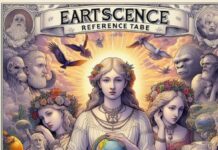Watching movies and shows on your TV has a different feel to it. We all enjoy it more. Though casting them from your computer to the laptop becomes a tedious task. Chromecast makes this process easier. It allows one to cast any show or movie running on your computer to your TV.
Chromecast is one of Google’s main products to compete with Amazon’s Alexa. While the device is fairly simple, it is important to understand that it can be connected to your Windows 10 desktop or computer for a much better experience.
Setting up and using Chromecast is easy and hassle-free. It can also be set up on Android phones, iOS systems, etc. If you have a windows 10 computer and want to set up Chromecast on it, you will need three things which are listed below-
- A Google Chromecast device
- A Windows 10 Computer
- Your computer must have a Google Chrome browser.
The above three things are mandatorily required to be able to begin casting. Then you must connect the device to the TV before installing Chromecast on your computer.
In order to begin the setting up, follow the instructions step by step as given below:
Step 1
Connect Chromecast to the TV. First, connect the USB end of the Chromecast device to the USB adapter and the other end to the HDMI port present on your TV.
Step 2
Your TV will generally have more than one HDMI port. So, when using the remote to change the source input, ensure you select the correct HDMI port to which the Cast device is connected.
Step 3
In order to select the required HDMI option, most remotes have “input” or “source” buttons that need to be pressed multiple times. Stop when the required HDMI has been displayed on the screen.
Step 4
Now that your Chromecast is connected to the TV, it is time to move ahead with connecting it to your Windows 10 computer.
Step 5
Now simply open your web browser and go to google.com/chrome and download google chrome if you don’t have it already.
Step 6
Open the google chrome browser on your computer and go to Chromecast.com/setup
Step 7
Now you should be able to see a dialog box with the option ‘Set up your Chromecast.
Step 8
Agree to the policy terms and accept them
Step 9
Now ensure your Chromecast device is connected to the TV as well as some network.
Note: your network on your windows computer must be the same as your Chromecast.
Step 10
Now the page will automatically search for Chromecast on your network.
Step 11
Once it discovers your Chromecast, you will be given an option to ‘set me up.
Step 12
Now maneuver over to your ‘WIFI’ symbol on the bottom right-hand side of your screen. Now select your Chromecast device from the list given.
Step 13
After you click accept (yes), you will get a code that will need to be matched with the code on your TV.
Step 14
Enter the name of your Chromecast.
Step 15
Confirm your network settings and click connect.
Step 16
Enjoy your chrome cast.
Conclusion
Googles chrome cast is a fantastic device that lets you cast videos, movies, and other things onto your TV. It has become quite popular since its launch and functions similarly to Amazon’s Alexa.
This is probably the only way to set up your Chromecast to your Windows 10 computer. You can now enjoy a nice cup of coffee while you watch a nice movie like the notebook or a thriller late at night like the escape room.
Read Also : How To Use Windows Software on Mac?