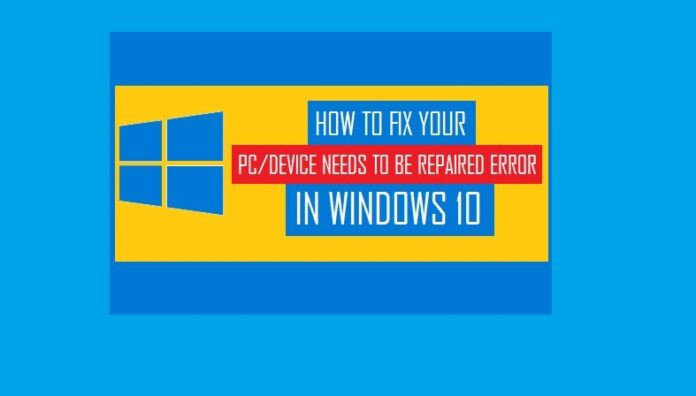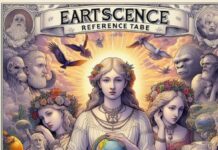It’s really annoying to see the recovery your PC device needs to be repaired message popping up every time in Windows 10. So, due to some reason, your computer can get stuck on the Blue Screen and the titular error message can pop up. However, it’s not really a tough thing to fix this issue.
So, in this article, we will tell you how you can fix Recovery your PC device needs to be repaired error. If this pops up on the blue screen in your windows 10 computer, then you can do a few stuff to fix that. Well, it’s really simple and all you have to do is to follow the steps that we will show here.
What’s This Error Is All About?
So, those of you who have come across this error would know a lot of things about it. Actually, this recovery your PC device needs to be repaired message usually appears when your PC is starting up and trying to load the Windows OS system. There are various reasons why this error occurs. For example, it can range from the missing system or boot config files to other startup problems.
Along with the recovery your pc device needs to be repaired message, there are other variants too. For example, you may see error codes like 0xc000000f, 0x000014c, 0x0000098, 0xc0000034, 0xc0000225, etc.
So, when you see this error on your computer screen, this won’t simply go away. In fact, the computer will come to the same screen over and over, even if you restart it.
Therefore, the best way to fix this issue is to boot the PC using a Boottable USB drive and follow one of the methods:
- Run startup Repair
- Use Command Prompt
- Reinstall OS
- Use System Restore
-
Running A Startup Repair
To make this work, you need to do the following.
- Press the Power button on your PC and shut it down.
- Next, insert the bootable USB drive into the USB port of the device and then press the power button.
- So, now that the computer is on, you will see the windows setup screen. Next, select the language, keyboard, currency, and move on.
- Thereafter, click on the repair your computer option.
- Next, you can navigate to the Troubleshoot and then go to the Startup Repair option.
Once the computer has done repairing the issue, you won’t find the error message anymore.
Using Command Prompt
If the startup repair can’t fix the problem then you need to use the command prompt.
- Boot the PC using the same USB drive.
- Select Language, Currency, Keyboard, etc, and move on.
- Next, go to Repair your Computer and then troubleshoot. Thereafter you need to go to the advanced options. Select the command prompt option from there.
- On the Command prompt, type sfc/scannow and press enter button.
- After the scan, it’s time to run the commands to fix the boot records: Bootrec/fixmbr, bootrec/fixboot, bootrec/rebuildbcd.
Using System Restore
You can also use the System restore option to fix the recovery your pc needs to be repaired error.
- Boot using that same USB drive.
- Select Language, Keyboard, currency, etc.
- Repair computer>Troubleshoot>advanced Options>system restore.
- Follow the onscreen instructions.
Reinstalling The OS System
If everything fails then it’s time to format the PC and reinstall the OS system. This will mean that you will lose all the files, programs, data, etc. Therefore, you need to make a backup of the important files. However, this will surely solve the issue that you are facing.
Must Read : How to Download CotoMovies Apk for Android, iOS & PC and FAQ’s