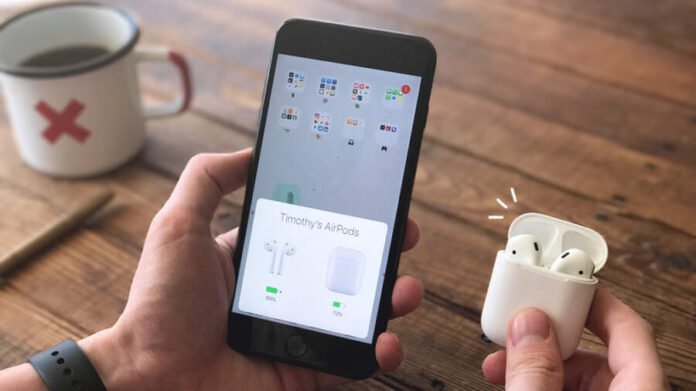AirPods and AirPods is a popular wireless earbud option for iPhone users, but sometimes they may not connect to the iPhone as expected. This can be frustrating, especially when trying to use them for music, videos, phone calls, or other audio-related activities.
If you’re experiencing trouble connecting your AirPods to your iPhone, there could be a number of potential causes. In this article, we will explore some common reasons why AirPods not connecting to iPhone and provide troubleshooting steps to help you resolve the issue.
Why Won’t My AirPods Connects to iPhone
There are several reasons for why won’t my AirPods connect issue happen. Here are a few common causes and solutions:
- Low battery: AirPods require a certain level of battery to function properly. If the battery level is low, your AirPods may not work or may have limited functionality.
- Connection issues: Your AirPods may not connect to your device or may disconnect frequently. This can be caused by a variety of factors such as range, interference, or pairing problems.
- Dirty or blocked AirPods: Debris or dirt can block the speaker grille of your AirPods and affect the sound quality.
- Damaged AirPods: Physical damage such as cracks, water damage, or bending can affect the functionality of your AirPods.
- Software issue: Sometimes, the software on your AirPods or your device may not be working properly, causing issues with your AirPods’ functionality.
- Outdated firmware: The firmware of your AirPods may not be up-to-date causing the malfunction or lack of new features.
It is important to mention that these are some common reasons for malfunction of AirPods and the solutions may vary depending on the specific issue. In order to fix the problem, you can try troubleshooting them yourself. We have listed the solution for each of these reasons.
Fixes for AirPods Not Connecting to iPhone
Low Battery
Make sure that your AirPods have enough battery to function properly.
- Check the battery level of your AirPods. You can do this by opening the lid of the charging case near your iPhone or iPad.
- Or by checking the battery level in the “Battery” widget on your device.
- If the battery level is low, place your AirPods in the charging case and make sure the case has enough battery.
- Wait for the AirPods to charge and try using them again once they have enough battery.
Connection Issues
Ensure that your device’s Bluetooth is enabled and that your AirPods are in pairing mode.
- Check if your device’s Bluetooth is enabled.
- Go to the settings app on your device and make sure that Bluetooth is turned on.
- Make sure that your AirPods are in pairing mode. To put your AirPods into pairing mode.
- Press and hold the button on the back of the charging case until the light starts flashing white.
- Open the lid of the charging case near your device and wait for the AirPods to appear in the list of available devices.
- Tap on the AirPods in the list and connect AirPods to iPhone.
- If the above steps don’t work, try resetting your AirPods.
Hard Reset AirPods
Resetting your AirPods can help resolve various issues such as connection problems, sound quality issues, and other software-related issues. Here are the steps to reset your AirPods:
- Put your AirPods in the charging case and make sure that the case has enough battery.
- Press and hold the button on the back of the charging case until the LED light starts flashing amber.
- Release the button and wait for the LED light to start flashing white.
- On your iPhone, go to the “Settings” app and tap “Bluetooth.”
- Tap the “i” icon next to your AirPods in the list of connected devices.
- Tap “Forget This Device” and confirm the action.
- Put your AirPods back in the charging case and close the lid.
- Wait for about 15 seconds, and then open the lid of the charging case.
- Press and hold the button on the back of the charging case again until the LED light starts flashing white.
- On your iPhone, go to the “Settings” app and tap “Bluetooth.”
- Wait for your AirPods to appear in the list of available devices and tap on them to connect.
Force Restart iPhone
Forcing a restart on an iPhone can help resolve various issues including AirPods not connecting issue.
- On an iPhone 8 or later: Press and release the volume up button, then press and release the volume down button. Finally, press and hold the power button until the Apple logo appears.
- On an iPhone 7 or 7 plus: Press and hold the power button and the volume down button together until the Apple logo appears.
- On an iPhone 6s and earlier: Press and hold the power button and the home button together until the Apple logo appears.
Software Issue
Try updating the software on your device and on your AirPods.
- Make sure your device is running the latest version of iOS.
- Go to settings then general > software update and check for updates.
- Check the software version of your AirPods. Go to settings > general then about and then AirPods and check the version number.
- Connect your AirPods to a device with internet connection and open the lid of the case. And wait for the update to install if there is one available.
- Try using your AirPods again and see if the problem is resolved.
Outdated Firmware
Connect your AirPods to a device with internet connection, open the lid of the case, and wait for the firmware update to install.
- Connect your AirPods to a device with internet connection.
- Open the lid of the case and wait for the update to install.
- If a firmware update is available, it will install automatically.
- Once the update is complete, try using your AirPods again and see if the problem is resolved.
Damaged AirPods
Check for visible damage such as cracks or water damage. If your AirPods are damaged, they may need to be repaired or replaced.
- Firstly, inspect your AirPods for any visible damage, such as cracks, dents, or water damage.
- Secondly, check for any signs of water damage, such as corrosion or discoloration.
- Lastly, if you find any damage, contact Apple support to have your AirPods repaired or replaced.
It’s important to note that if the issue persists and none of the above solutions work, it is recommended to contact Apple support for further assistance. They will be able to help you troubleshoot and diagnose the problem and provide additional support if needed.
Conclusion
AirPods are the one the best way to listen to music or be connected. However they are not perfect and sometimes face issue such as AirPods not connecting to iPhone. If you are facing them as well then don’t worry. In the above article we have listed the cause due to which it can be caused as well as solutions for each of them. Hopefully this will help you to get rid of the issue.
Read More: Does Your iPhone Randomly Restart? Check Out The Probable Causes & Solutions