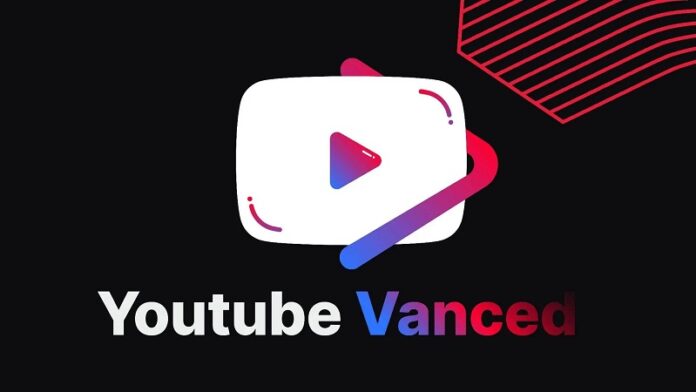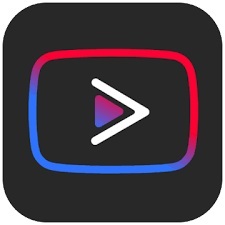YouTube Vanced is a modified version of the official YouTube app that offers a range of extra features and benefits to users. These include ad-blocking, background playback, and the ability to play videos in a pop-up window.
As with any app, however, there may be times when YouTube Vanced stops working properly. This can be frustrating for users who rely on the app for their daily video needs.
In this article, we will explore some of the most common issues that can cause YouTube Vanced to stop working, and provide practical tips and solutions for fixing them. Whether you’re encountering login issues, playback problems, or other technical difficulties, this guide will help you get your YouTube Vanced experience back up and running in no time.
Reasons Why YouTube Vanced Is Not Working
There are several reasons why YouTube Vanced may not work properly:
- Outdated app version: If the app is outdated, it may not be compatible with the latest version of the operating system. Or may contain bugs that have been fixed in more recent updates.
- Compatible issue: YouTube Vanced may not be compatible with some devices. This results in issues such as a black screen or playback problems.
- Login issues: If you are unable to log into your account, it may be due to a temporary server issue. Besides that, an outdated version can cause the same.
- Network connectivity: Poor internet connectivity or issues with your router can cause playback issues or result in error messages.
- Ad-blocker not working: The ad-block feature may not be working if the app is outdated. Or if there is an issue with the ad-blocker software.
- Cache and data: Accumulated cache and data can slow down the app and cause issues with playback or login.
- Third-party software: Issues with other software or apps on your device can affect the performance of YouTube Vanced.
YouTube Vanced APK Download
Methods to Resolve YouTube Vanced Not Working Issue
There are serval reasons due to which you are facing this issue, and these is no possible way to tell which the exact cause is. Due to this we recommend you to try all the solution one by one. These are the methods you can follow:
Method 1: Switch to a Different Network
If YouTube Vanced is not working due to a network issue, switching to a different network. (e.g., from Wi-Fi to mobile data, or vice versa) This may resolve the issue.
- Turn off Wi-Fi on your device.
- Turn on mobile data.
- Open YouTube Vanced and check if the issue has been resolved.
- If the issue is still present, turn off mobile data and turn on Wi-Fi.
- Open YouTube Vanced and check if the issue has been resolved.
Method 2: Change App’s Region
Some features of YouTube Vanced may not be available in certain regions. Besides that, changing the app’s region to your current location may resolve the issue if you are encountering an error related to regional restrictions.
- First, open YouTube Vanced.
- Now, tap on the menu icon (represented by three dots) in the top right corner of the app.
- Tap on “Settings.”
- Tap on “Region.”
- Choose a different region that is close to your current location.
- Lastly, tap on “Save” to apply the change.
- Open YouTube Vanced and check if the issue has been resolved.
Method 3: Update Application to Latest Version
If YouTube Vanced is not working, it may be due to a bug or compatibility issue that has been resolved in a recent update. In addition, updating the app to the latest version may resolve the issue. To update YouTube Vanced through its official website, follow these steps:
- Go to the official YouTube Vanced website.
- Click on the “Download” button on the website’s homepage.
- Choose the version of YouTube Vanced that is compatible with your device (e.g., non-root or root).
- Download the APK file for the chosen version.
- Open the APK file to start the installation process.
- Follow the on-screen instructions to complete the installation.
- Once the installation is complete, open YouTube Vanced to confirm that it has been updated to the latest version.
Method 4: Clear Cache and Data
Clearing the cache and data of the app can also resolve issues. The cache stores temporary data that helps the app load faster. However, sometimes the cache can become corrupted and cause problems. Additionally, clearing the cache and data of the app will delete this temporary data and give the app a fresh start.
- Go to your device’s settings.
- Scroll down and find the “Apps” or “App Manager” section.
- Find YouTube Vanced in the list of installed apps and tap on it.
- Tap on the “Storage” or “Memory” section.
- Tap on the “Clear cache” button.
- Lastly, tap on the “Clear data” button.
- Confirm that you want to delete the app’s cache and data by tapping “OK” or “Delete” (as prompted).
- Once the cache and data have been cleared, open YouTube Vanced and check if the issue has been resolved.
Method 5: Re-Install YouTube Vanced
If none of the above methods doesn’t resolve the issue, uninstalling and reinstalling the app can sometimes fix problems. Additionally, reinstalling the app will delete any corrupted files that may be causing the issue, and a fresh installation will ensure that the app is working properly. Here is how you can do it:
- Download the latest version of YouTube Vanced from the official website.
- Uninstall any existing versions of the app from your device.
- Enable unknown sources on your device. This can be done by going to your device’s settings, then Security, and enabling the option for “Unknown Sources.”
- Open the downloaded APK file.
- Tap “Install” and wait for the installation process to complete.
- Open YouTube Vanced and check if the issue has been resolved.
If you don’t know how to enable unknown sources on your device then follow this procedure:
- Go to your device’s settings. This can usually be done by tapping on the gear icon in your device’s app drawer or by pulling down the notification bar and tapping on the gear icon.
- Scroll down and find the “Security” or “Lock screen and security” section.
- Look for an option labelled “Unknown Sources” or “Allow app installations from unknown sources.”
- Enable the toggle switch next to this option. On some devices, you may need to tap on the option and confirm your choice by tapping “OK” or “Allow.”
- You will now be able to install apps from sources other than the Google Play Store, including YouTube Vanced from its official website.
— Vanced Official (@YTVanced) November 22, 2022
Conclusion
YouTube is one of the most used applications on the planet in general and there are still many features which it lacks. However, this problem can be solved by simply installing the modified YouTube app known as YouTube Vanced. Nevertheless many are saying that they are unable to use the app. If you are facing the same problem, then follow the methods from the above article to resolve the issue.
Read Also: GenoAnime: Everything About This Website And Some Of Its Alternatives