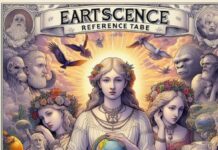At times we come across an error on Google Chrome, like, DNS Probe Finished No Internet. If we are not able to access the internet connection due to this error, then you should probably look for ways to fix it. Well, it’s pretty easy and the troubleshooting part doesn’t require any trouble.
So, in this article, we will tell you how you can easily solve this DNS Probe Finished No Internet error popping up in chrome. As we said earlier, it’s not that tough to fix this one and it probably has something to do with the Internet network.
Few Things To Know About This Error & The Ways To Solve This
Generally, we try to go to a website on our PC by typing the domain name. So, when we do that, the computer relies upon the DNS server to match the domain name with the IP address. Therefore, if your computer is showing DNS Probe Finished No Internet error then it can have something to do with your network connection. In other words, it’s trying to tell you that it’s not able to process the request because of a connectivity error at the DNS level.
This issue can arise due to various reasons like minor software glitches, network connectivity issues to DNS servers, etc. However, you don’t have to worry because we will show you a few ways to fix this DNS Probe Finished No Internet error.
-
Clear The Cache Of Your Browser
This is a simple thing that you can do at a preliminary stage. Well, before trying everything else it’s always a safe thing to clear the cache of your browser. Sometimes it does fix the issue. So, in order to do a clear the cache of a browser, you need to do the following steps.
- Go to the Google Chrome Browser and then click on the 3 dots menu icon on the top right.
- Thereafter, you need to hover the mouse over the More Tools option and click on the Clear Browsing Data option.
- Once you do that, select All Time as the time range and click on the Clear Data option.
This will clear all the cache data from the browser. So, once you do that, you can restart the computer and try to access the website.
-
Modem Or Router’s Power Flush
If the above trick fails then you can also power flush router or modem. So, to do this, you need to unplug the modem or router from its power supply source and wait for about a minute. Thereafter, you can plug the router or modem back to the power supply. Once it fully restarts, check if you can connect to the internet without any problem like DNS Probe Finished No Internet message.
-
Resetting The Network Adapter
This is also another option that you can try.
- Open Command Prompt and then type netsh winsock reset and hit the enter key.
- After doing this, you can close the command prompt and restart the computer.
Try to connect to the internet after performing the steps to check if you are still seeing the same error message.
-
Updating The Network Adapter Drivers
You can also try to update the network adapter drivers. To do that, you need to go to the device manager from the start button. Thereafter, on the device manager screen, expand the network adapters and right-click on the Wifi adapter. Next, you need to click on the update driver software to update it.
We hope, you have understood the process.