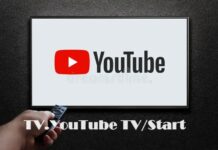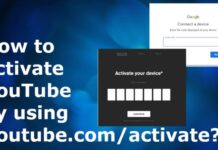We are fortunate to live in the modern era, where we use different screen sized devices. Sometimes we are not able to view the downloaded videos on our mobile devices due to different screen resolution or aspect ratio. Hence we require resizing video in such a way that it can be viewed easily on all screens. There are lots of online video resizing tools that are available free of cost. However, they have a restriction file size and only support a few file format conversions. That is why Wondershare UniConverter software is the best way to resize video. It can resize the video by changing the aspect ratio and screen resolution so that it is compatible with a wider screen as well as mobile screens. Let us first check the main features of Wondershare UniConverter software.
Features of Wondershare UniConverter
- Easy to download and install: – This software is available free of cost from the official website of Wondershare. The file size is small, which makes the downloading fast and the optimized codes which are used to build the software make it easy to install.
- Faster than any other online video resizes: – If you use online tools for resizing videos, then it takes some to process the video. It also depends on the speed of the internet and the file size of the video. Wondershare UniConverter software is a free tool that can resize video instantly. It can adjust the aspect ratio and screen resolution without much difficulties.
- Supports a wide variety of file formats: – There are multiple file-formats that users can select for video conversion from one file format to another.
- Compatible with Windows as well as Mac operating system: – Wondershare UniConverter software is compatible with Windows as well as Mac operating system.
- No restriction for files: – Using Wondershare UniConverter does not have any limitation of file size. No watermark appears on the output video using this software as well.
Steps to resize video using Wondershare UniConverter
Following instructions should be followed to resize videos using Wondershare UniConverter software.
- Download Wondershare UniConverter software from the official website.
- Install the software by running the executable files and clicking every positive response that comes on your screen.
- Once the installation is complete, click finish.
- Open the Wondershare Uniconverter software by double click on the Wondershare icon from the desktop.
- Then add the video that needs to be resized.
- Change the file format from the top right corner that says, “convert the file to.”
- Click Create custom and adjust settings like screen resolution, aspect ratio, bit rate, and audio/video quality.
- Select the path for storing the output video to the desired location.
- Finally, click on convert to resize video.
Wondershare UniConverter is the free software for video editing, video compressing, and video resizing tools. It is compatible with both Mac as well as Windows operating system. It supports more than 1000+ file formats that users can use to interchange the file formats. The user interface is friendly to use and operate, which makes it a useful tool for video resizing. There is no complicated procedure for resizing the video. Wondershare UniConverter is 30 times faster than any online tool for resizing the video. If you want to store the video in your local machine or computer but want to compress the file size or resize it, then you can use this tool to resize the video. In this way, you can save more space on your device as well. Sometimes we face trouble in watching our favorite shows due to unsupported aspect ratio. To view these videos, we must change the screen resolution or aspect ratio such that it complies with the display screen. The aspect ratio should be selected in such a way that it can be displayed and viewed on all screen. It is recommended to download the Wondershare Uniconverter software from an authentic source that is the official website to remain safe from any malware or virus attack.