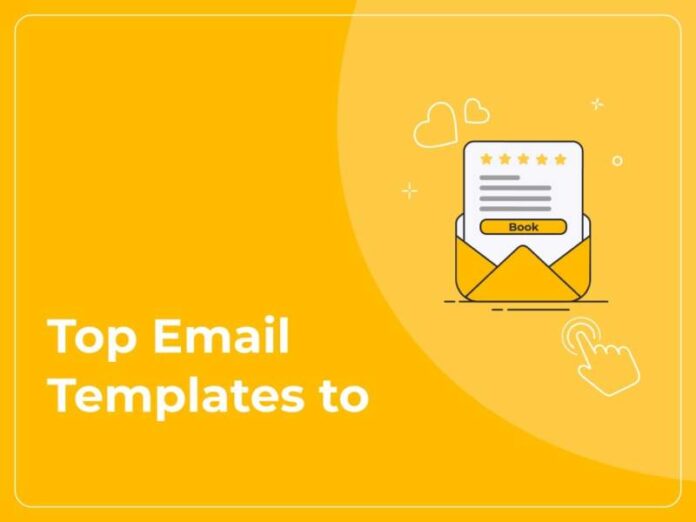Using email templates is an easy way to boost productivity and help your day run a bit more smoothly. If you find yourself regularly answering the same questions or are frequently asked for the same information, an email template (or a collection of them) could serve you very well indeed. Rather than having to spend time creating new messages from scratch, you can simply send a canned response containing all the details or the answer the querent needs.
You may be surprised by just how much time using email templates can save you and how easy they are to set up and use. Below we cover how to create a template for some of the most commonly used email clients to help you get up and running.
How to Create an Email Template in Microsoft Outlook
It’s easy to create an email template in Microsoft Outlook. Simply head to the Home menu and click New Email. Now type the content you want into the message body, then select File and Save As, and from the list that appears, choose Outlook Template. Give the file a name, hit Save, and you’re done!
Want a quick keyboard shortcut hack? Whenever you want to create a new email message, press CTRL+SHIFT+M.
How to Create an Email Template in Gmail
To get started, you’ll need to enable the email template feature in this client. Don’t worry; it’s easy. Open your inbox, hit the gear icon, and choose Settings. Now choose the Advanced tab and, under Canned Responses, select Enable. Now save your changes.
Now select Compose to start creating your email template. Select the Three Dots, which opens up the More Options menu. Hover over Canned Responses, and choose New Canned Response. Next, create a name for your new template and write your content. Head back to Canned Responses, select your template’s name, and hit Save and OK when prompted.
How to Create an Email Template in Apple Mail
Firstly, open the Mail app on your Mac, and select Mailbox – when the menu pops up, click on New Mailbox. Choose a location for your mailbox and type Template into the Name Field. Click OK to confirm. Now go to the File Menu and choose New Message – now you can type in the required content for your template. Once you’re done, close the window and, if prompted, click Save.
Now open the Drafts mailbox. Move the message you just created from this folder by dragging and dropping it into the Template folder. And you’re done – your template is ready for use.
How to Create an Email Template in Spike
To create an email template in Spike, head to Account Settings: Menu, select Settings, then Select Account, and then Templates. Next, choose Create New Template and compose your message.
To use your saved template, open the message you wish to respond to, and click Quick Reply. A list of your templates will not appear, and you can simply select the one you want to use. Easy!
How to Create an Email Template in Yahoo Mail
Open Yahoo Mail, scroll down the menu on the left and select New Folder. Name this folder Templates and click Enter. Next, choose Compose and Create your message. Once this is done, send the message to yourself. Once it arrives in your Inbox, open this message, choose Move in the top toolbar and choose Templates. Your template is now done!
What About If I’m Working on an Email Editing Project?
If you want to create email templates as part of a larger project, such as building a brand new email client or developing email marketing software, then it’s a great idea to consider a WYSIWYG (What You See Is What You Get) editor. This option will give you an easy way to add the rich text editor functionality you need or enhance the default editor already in place.
With WYSIWYG tools, the text and formatting you see as you’re building your project are what the end user will ultimately see on screen, so even non-technical staff members can create, manage, and modify content as needed.
Tips for Creating Great Email Templates
One of the most important things to bear in mind is that, when it comes to emails, most readers have short attention spans, so keep the message simple and concise. Use professional language throughout, and ensure the message contains all the important information the recipient needs.
Images and graphics are a great way to add visual interest to a message, and using an email signature can further positively reinforce your brand image and give the reader all the relevant contact information.
The Takeaway: The Benefits of Using Email Templates
Creating and using email templates is easy, and there are loads of great reasons for doing so. As well as saving time, this approach streamlines document management and improves email response rates, so it’s a great way to boost professionalism, too. On top of this, email templates can play an important role in ensuring brand or business consistency and reducing incidences of human error. Not to mention that it’s a great way to boost productivity, decrease stress, and make for a happier working day!
Read Also: Amazon Receipt Template – Your Key to Hassle Free Invoicing