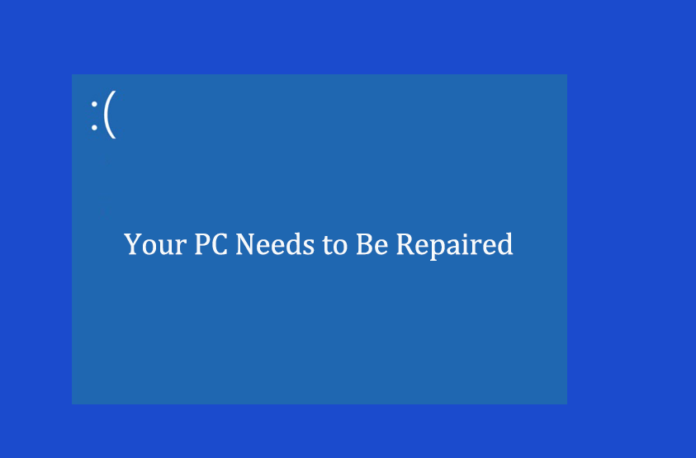Among the various errors that pop up on a windows 10 computer, one of the most pathetic ones has to be the ‘Your PC Needs to be Repaired’ one. In other words, it’s telling you to repair the PC so that it can boot up. From the name itself, we can guess that it’s not an ideal error to show up. In fact, it’s a really annoying and frustrating error that can make your PC unresponsive. Your PC or computer may get stuck on the Blue screen.
However, it’s not that tough to find a solution to this annoying error. In other words, there are a few fascinating ways to clear up this mess. So, in this article, we will show you how you can get rid of this annoying little Your PC Needs to be Repaired Error in a jiffy.
Is It The Blue Screen Of Death? Find Out What This Error Is All About & A Few Possible Solutions To It
You have surely heard the phrase Blue screen of death before. If you haven’t then it’s worth noting that it connotes to a phase when our PC becomes completely unresponsive and gets stuck in a blue screen. However, it’s not that difficult to recover from this error, if you are lucky, that is.
Usually, it occurs when you try to boot up or start up the system and the PC tries to load the Windows Operating system. There are multiple reasons why this can happen to a computer device. For example, it’s probably a config error or somehow a file has become corrupted for some reason.
Along with the Your PC Needs to be Repaired message, you may encounter other codes as well. For example, you may see 0x000014c, 0xc0000225, 0x0000098, 0xc000000f, and a few similar kinds of codes on the screen.
So, if the error does appear, it won’t simply disappear from the screen. Your computer will revert back to the same screen and it will become a loop as well. Therefore, the best way to fix this issue is to boot up the pc using a Bootable USB Pendrive and use a few methods that we will discuss.
Run Startup Repair To Solve The Issue
If your PC is stuck on the Your PC Needs To Be Repaired message, then do the following.
- Press the power button and shut down the computer device.
- Thereafter, it’s time to enter the USB drive with bootable capacity.
- Next, open the computer and it will boot up from the USB drive and then you will see the Windows Setup screen.
- Once it appears, it’s time to select the Language, Keyboard, Currency and proceed to the next step.
- Then, you need to click on the Repair your computer option and navigate to the start-up repair. It will diagnose the problem and fix it for you.
Command Prompt
There’s another way to solve it and that’s through command prompt.
- Like the previous time, boot up using the same Pendrive.
- Select Language, Keyboard, Currency and proceed.
- Thereafter move like this: Repair your computer>Troubleshoot>Advanced Options>Command Prompt.
- Next, type sfc/scannow and hit enter, and then wait for the scan.
Once you have run the scan, it’s time to provide the following commands to fix the boot record files on the PC.
- Bootrec /fixmbr
- Bootrec /fixboot
- Bootrec /rebuildbcd
Format
If the above step fails then you can just format the PC. However, it will surely delete all the data on your computer. So, if you don’t have a back up then it can become a huge problem.