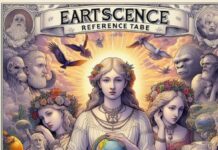Introduction
Due to iPhone error 4013, one cannot do anything in their iPhone. The calls cannot be made, we can send no messages, no game, songs, or videos can be played. It is troublesome that one has an iPhone but cannot use it. Well, no need to panic. Here we have explained all the points in detail regarding error 4013 that occurs in iOS devices. Also, there are some trouble-free ways for the iOS system recovery. So, without talking much, let us discuss the error and the solutions.
Why you see iPhone Error 4013?
Let’s say while restoring or updating something in the phone, the USB cable or port accidentally got disconnected, a pop-up displayed saying the iPhone could not be restored error 4013. That is when the restore and update are interrupted in the iOS system, leading to a 4013 error. It can also arise if iTunes does not function well due to its outdated version. Commonly the iPhone error 4013 is caused by the iOS system or the main software booting failure. Sometimes it can also be causes by some hardware failure, say, for example, the failure of Integrated IC.
Easiest ways to Fix iPhone Error 4013
It gets very inconvenient when you cannot use your iPhone. Today our lives run through the phone and internet, the dependency on our phones is like anything. We operate our official works, business, personal needs, everything. Hence, why not check our attentive solutions for iPhone error 4013.
Way 1: Official Way to fix iPhone error 4013 by restoring iPhone via Recovery mode
To fix the iPhone error 4013, restoring the iPhone in recovery mode through the help of iTunes is a good way.
You will need a good internet connection, a computer, PC/MacBook, USB/ data cables, iTunes, and your iPhone to be recovered
Step 1: First, connect the computer/Mac to the internet.
Step 2: Install the latest version of iTunes/finder on the PC that you are using for the recovery process
Step 3: Then connect the iPhone using USB with the PC where the iTunes is installed.
Step 4: Press the volume up button and release, then press the volume down button and release and lastly push and hold the side power button until you see the recovery mode screen.
Step 5: The below pop up will come stating ‘connect to iTunes’
Step 6: A message on the screen will appear as below
Step 7: Click on ‘restore’, and it will download the latest version of iOS available publically.
It will start the process by setting the iPhone in recovery mode. It will take over 30-60 minutes, wait till then and make sure you do not unplug or disconnect. Your phone may reboot a few times, but eventually, it will come up.
Note that choosing to restore the phone, will wipe all the data saved in your iPhone, which means your iPhone will not have any pictures, songs, or documents, whatsoever. In this case, one should keep a proper backup of the data. This backup can be done on iTunes. It will surely fix the iPhone error 4013 apart from the hardware failure issue.
Way 2: Fix iPhone error 4013 by resetting all settings on iPhone
When you choose to reset all settings on your iPhone, all your customized settings such as the sound settings, settings of your display, network settings, and other custom settings are restored to default but it does not affect the personal data in any way.
Steps to reset all settings to resolve iPhone error 4013
Step 1: Go to your home screen and click on ‘Settings’ > ‘General
Step 2: Click on ‘Reset’
Step 3: Then click on ‘Reset All Setting’
Step 4: It will ask for a Passcode, feed it on the screen.
Step 5: Tap on ‘Reset All Settings’ again.
Step 6: It will take a few minutes and the process of reset and reboot will be completed.
Way 3: [Recommended] Fix iPhone error 4013 without losing data
Out of all the other ways, Dr.Fone – system repair is the most effective way to fix the iPhone error 4013 and leads to a flawless iOS system recovery process losing none of your device data. Yes, you can successfully recover your iPhone by fixing the issues, and your contacts, messages, documents, videos, images, and memories will be preserved. It works under two modes, standard and advanced.
Fix iPhone error 4013 in standard mode
Step 1: The foremost thing is launching Dr.Fone on your computer.
Step 2: From the main window, select “System Repair”.
Step 3: Connect the iPhone with the computer using the cable.
Step 4: Dr.Fone will start reading the iOS device, and it will give two options: Standard and Advanced mode as below:
Note: Standard mode fixes most of the iOS issues and does not erase the data from the device whereas, advanced mode resolves more issues than standard mode but erases the device’s data. Here, we will discuss fixing iPhone error 4013 without wiping data.
Step 5: Once you choose the Standard mode, Dr.Fone will automatically choose the model of your iPhone device. You just need to select the version type and click on ‘Start’
Step 6: You see that the iOS firmware is getting downloaded. It will take some time due to its large size hence, check if the network is stable
Step 7: Once the download is complete, the tool will start verifying the downloaded iOS firmware
Step 8: Once it is verified, click on ‘Fix Now’ this will start repairing your iOS system, and your device will work normally once again
Step 9: It will take a minute or two and your iOS system recovery is successful, and it will show that the repair is complete
Conclusion
Everyone wants their iPhone to work flawlessly. Our, work, life, studies, entertainment, everything depends on it. The slightest error can cause a huge inconvenience to our lives.
The above article gives a better idea about what a 4013 error is in iPhone, why does it occur, and how can you fix it in just a few steps. All the three ways explained above are extremely effective. But if you want a quick fix without losing your valuable data, Dr.Fone – System Repair (iOS) is the easiest and most effective one. You can fix the error and save your data together. It saves a lot of time and lets you get rid of the stress about the lost information.