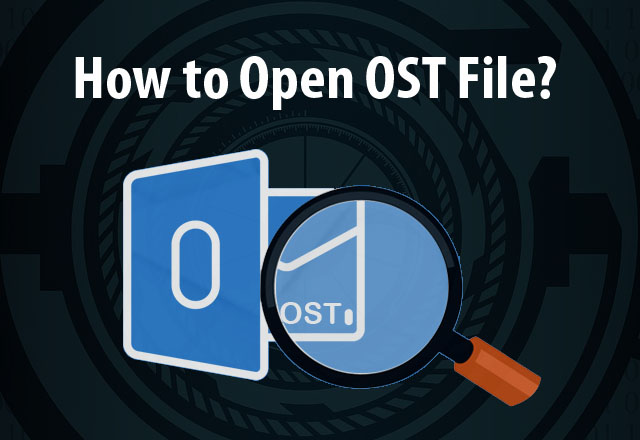OST Files are the data storage files of the Outlook that stores an Offline copy of the Outlook data item that actually exists on the server. OST files can be opened only with the MS Outlook as well as for this same Outlook profile is needed with which the OST file was created. OST files allow a user to work offline (in the absence of connection) and saves changes when the connection establishes. But there are some scenarios when the OST file becomes inaccessible.
Common reasons behind the inaccessibility of OST files:
- In the absence of proper internet connection.
- When there is some issue of synchronization between Exchange Server and Outlook OST files.
- Due to the unauthorized access to OST file.
- Installation of unnecessary add-ins might interrupt
When Shoviv Exchange OST Viewer comes handy?
If anyhow there is need to open OST files and you are not able to open OST file and view the OST files due to any reason: corrupt, damaged or inaccessible OST files; OST viewer comes handy.
What does free Shoviv OST Viewer offer?
- The Shoviv Exchange OST viewer offers to view OST calendars, email, and notes, events and contacts etcetera.
- It allows getting accessibility for the data from corrupt and healthy OST files.
- The software allows checking multiple OST files instantly without killing time.
- Users can view OST emails and attachments.
- Users can also do scanning to check the data in a better way
- After the scanning, It also allows screening of deleted OST items
- The Software supports all the Outlook and Exchange Server versions; also supports 32 and 64 bit OST.
How does it work?
Running Shoviv OST viewer is a very easy and straightforward process. It doesn’t ask for any technical knowledge and anyone can easily do this without any hurdle. Below are the steps to run this:
Step 1: Download and install the Software.
Step 2: Click on the Add OST button of ribbon bar and select the OST file by browsing or searching the OST file.
Step 3: Now user can view the folders of added OST file(s) at Folder list section, can view items at Item list section and preview items at Item preview section.
Step 4: When work is done, close OST files by clicking on Close OST button of the ribbon bar.
Wrapping up:
To open OST file and to view, Shoviv OST viewer tool is a free tool which executes the process in a professional way. User can open and view all types of OST files here but it doesn’t allow saving items. For a user, the best option is to convert OST files to PST file which benefits the user in many ways e.g. PST files remain at user’s place hence easily accessible as well as they are easy to port and comes handy in OST corruption scenario. To repair OST files and to convert in PST, the user must use the OST to PST Converter tool.