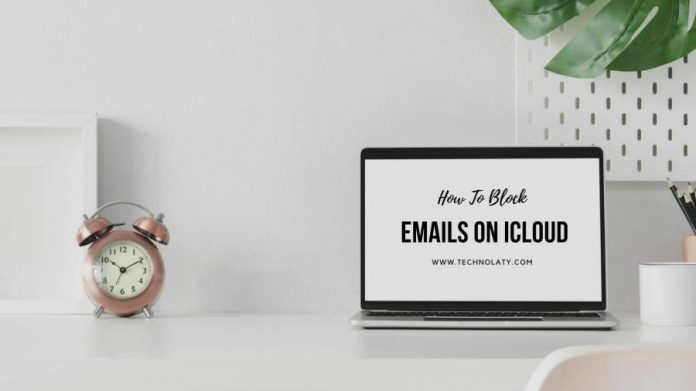It is important to know how to block emails on iCloud. It will clear the clusters on your email by stopping it for good. So, know the methods.
The method of communication has changed drastically. Thanks to the advancement, the devices are getting better and better. One example of such improvement is the iPad and iPhones. Although, they provide some great communication tools to you so that you can connect yourself with your loved ones.
So, to make it more effective, the iPhone has enabled its users to send and receive emails anytime and anywhere. No matter how good the facility is, the fact that you may get unwanted messages may be troubling. Therefore, today we will focus on how to block emails on iCloud.
Ways To Block Email On iCloud:
One must know that one cannot block email addresses on iPhone or iPad directly through the mailing app. However, to do it, one has to enable their Mac or PC. The emails that you block there will also appear blocked on iPhone and iPad as well.
Block Emails Using iCloud mail:
- First, you need to log into the iCloud Mail on the computer. So, visit the official website of iCloud on your PC. Sign up to the iCloud mail using your Apple ID. Now, you have to open the iCloud mail.
- So, try to locate the gear-shaped icon. It will be under the Setting menu at the lower-left corner of the screen. Click on it, and you will notice a pop-up menu. There you will notice the option of “rules”. So, Click on it.
- Next, you have to discover all the blue links that are on the top right side of the window.
- Now, you have to insert the email addresses to block it. Furthermore, there will be a heading ” if a message”. You have to click on it. Upon doing so, there will be an option “is from”. So, click on it to add the email addresses or contact names you want to block.
- Further, on the second option, you will have to put the email address. Meanwhile, on the third blank, you have to choose the ” move to folder” option. For the fourth option, you have to select the “junk” option.
- After choosing everything, all you have to do is click on the “Done” option.
Block email on iPhone using Gmail:
- First, you need to head to your Gmail on your PC. Further, Login to the account in which you want to block certain email addresses. Now, go to the option of “inbox”.
- Moreover, open the email address you want to block. Or, you can choose to go to the search bar. You have to type the name of that particular email address into the search bar.
- Now, you have to tick the option of “block” from the drop-down menu. Furthermore, you can hit a downward-facing triangle placed in the top right corner.
- After clicking on the option of ” block”, you need to hit on the option of “confirm”.
Block Email On iPhone Using Yahoo Mail:
- First, you need to log into the Yahoo Mail account on your PC. Provide all the passcode and email address to log into it.
- Now, you have to click on the option of Settings. It appears as a gear-shaped icon.
- Moreover, you will see the option of ” more settings” at the bottom of the drop-down menu. There, you will have to click on the option of “security and privacy”.
- Then, click on “+ add”.
- There you will have to add the emails you want to add.
- Then, click on the option ” save”.
Ending note How to Stop Spam Emails:
So, if you want How to Stop Spam Emails, all you have to do is thoroughly follow the steps mentioned above. Hence, you will have a peaceful communication and clutter-free email section.
Also Checkout : Key Outlook on Building Blocks on Ethereum for Investors Who Choose to Buy Ethereum