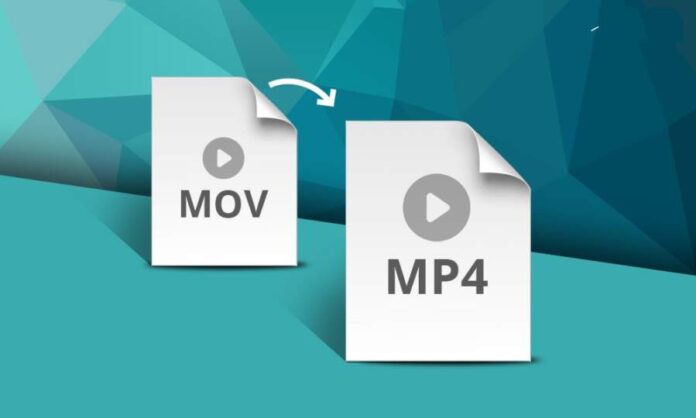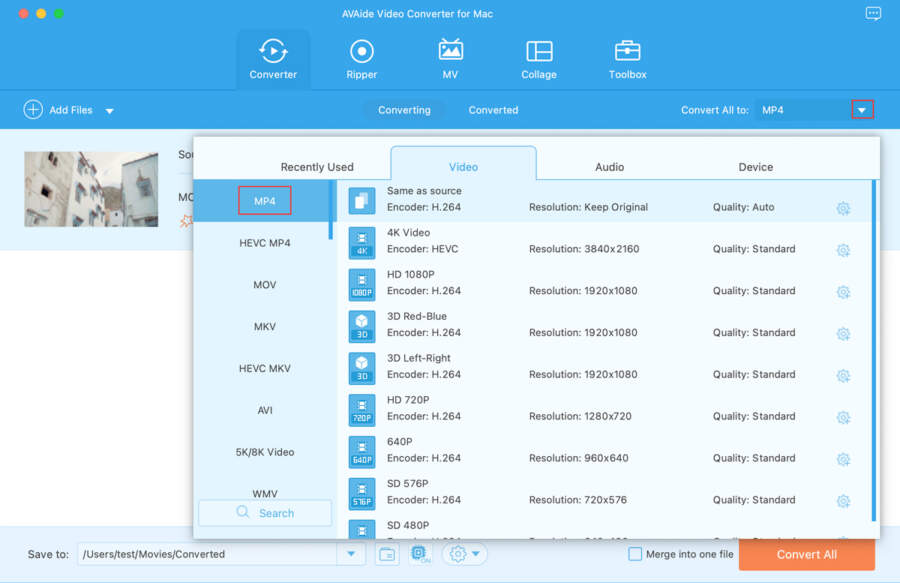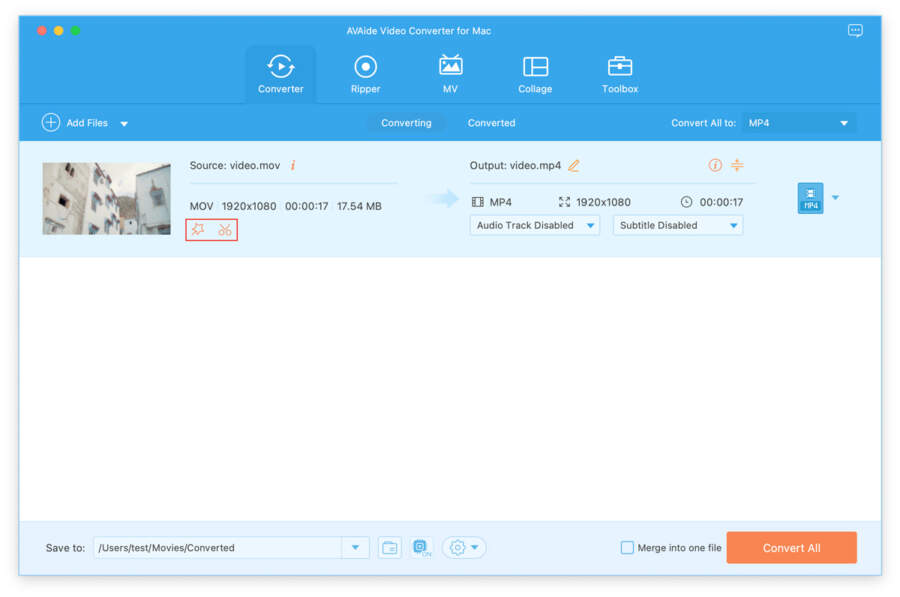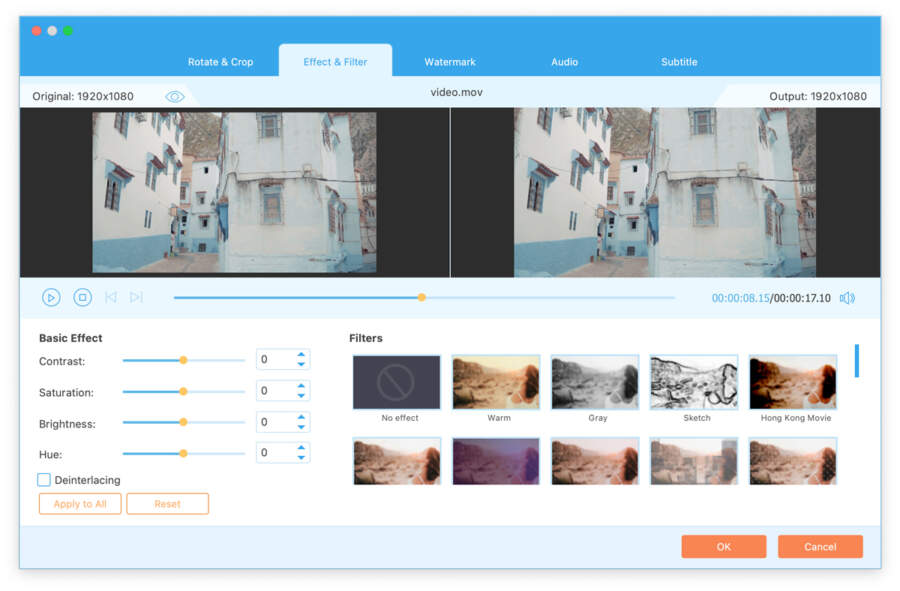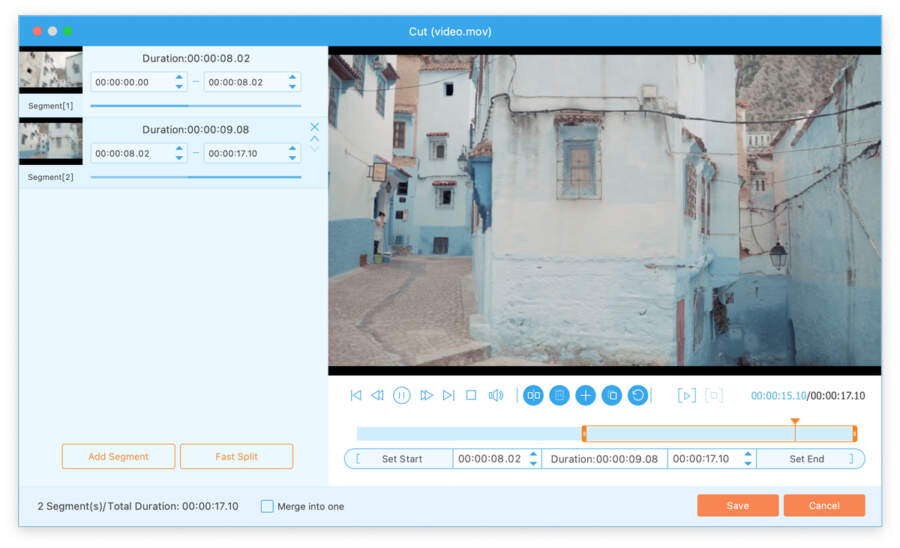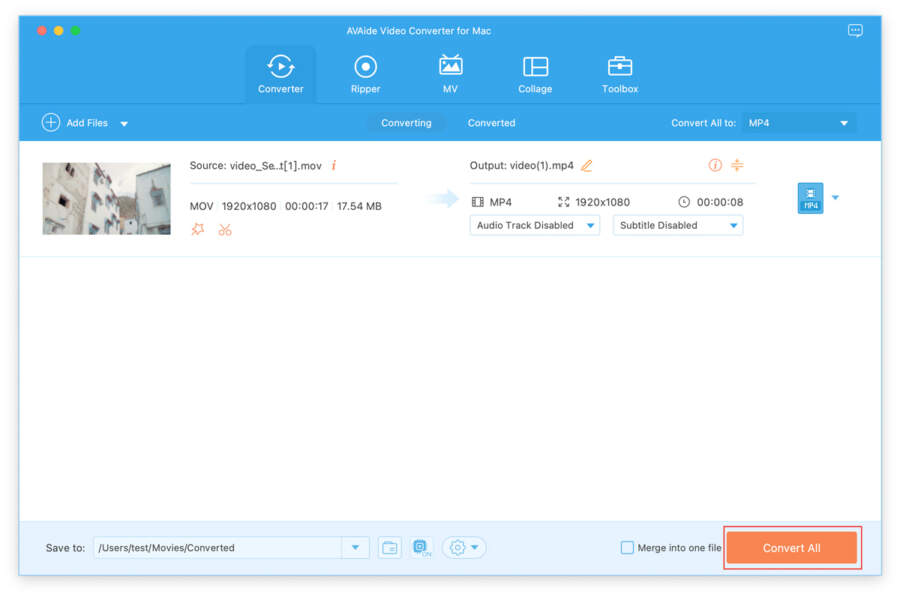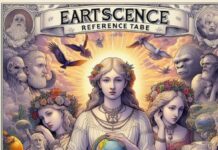It is undeniable that MOV format has become more popular because of the widespread adoption of Apple products. No matter your computer is Windows OS or Mac OS, it supports opening and playing MOV files. However, you cannot open or play MOV on your Android devices. Sometimes you get a video with MOV format on your Mac computer, but your mobile phone is an Android smartphone, and you want to play the MOV video on your phone. So, you might need to convert the MOV video into other formats supported by Android devices. And MP4 format is the first choice because it is commonlyused most.
In this case, a fantastic video converter can make the process easier and help you a lot. AVAide Video Converter is such a great tool with its straightforward operation and powerful functions. Thus, this article will tell you how to convert MOV files to MP4 on Mac by AVAide Video Converter.
Functions of AVAide Video Converter
As a video converting program, AVAide Video Converter is professional and powerful with its multiple functions.
Video& Audio Converter
The primary function of AVAide Video Converter is converting media file formats. It supports over 300 file formats, which enables you to convert almost all popular video and audio. Besides, it is easy to use for the interfaceand the layout are simple and clear. What’s more, after adding your videos, you can edit, cut, and edit the media metadata if you want. In addition, when you have a lot of files to convert, you can batch convert them.
Homemade DVD Ripper
The homemade DVD Ripper feature is also practical. It allows you to rip your homemade DVD to various video and audio formats. And it also offers editing and cutting functions. Therefore, you can use this function when you have a homemade DVD that stores many significant videosand you want to save these videos on your computer in digital media form. After ripping, you can edit your videos freely on your computer.
MV Maker
The function named MV is an MV Maker where you can edit and compose several videos/images, choose themes for videos, add or change background music, and so on. It can satisfy people who like recording, editing, and combining many videos except converting files.
Collage Creator
As for the Collage Maker, it is a function that enables you to add twovideos/images or more to the same picture. And it offers 30 + templates for you to choose from as you like. Apart from those, you can modify the color, thickness, and pattern of the border according to your need. Moreover, you canalso custom the ratio of the collage you are about to make.
Popular Tools
In this window, there are twelve popular tools you can use. When you only want to edit your files at one point, you can find a convenient tool here. These tools contain GIF Maker, 3D Maker, Video Enhancer, Video Reverser, Volume Booster, Audio Sync, etc.
Advantages of AVAide Video Converter
- Easy to use and user-friendly.
- The conversion process is faster than other converting products.
- Convert files without quality loss.
- Support abundant video and audio formats, including MP4, MOV, FLV, AVI, MP3, WMA, WAV, etc.
- Except converting files, offer other powerful and convenient features, like editing, cutting, and so on.
Guide of Converting MOV to MP4 on Mac
Here is a tutorial about converting MOV videos to MP4 on Mac computers using AVAide Video Converter. I hope it can help you.
Step 1: Download AVAide Video Converter from its official website and install the software.
Step 2: Open the program. Then you can add your MOV videos by clicking the “Add Files” button.
Step 3: Hit the pull-down at the top right corner of the interface to choose MP4 as the output format. It is great that you canalso select the resolution and output quality for your videos.
Step 4: At the Converter window, you canalso use the “Edit” and “Cut” features if you need.
The “Edit” feature enables you to modify your video’s basic effects, add the filter to your video, rotate and flip your video’s direction, add the watermark to your video, and so on.
When you feel like removing some content from your video, you can use the “Cut” function. In addition, you canalso use it to split your video into several segments.
Step 5: Finally, click the “Convert All” button to finish the conversion.
Conclusion
AVAide Video Converter is an excellent product for converting file formats, editing and cutting videos, and ripping homemade DVDs. And you do not need to concern about that you cannot use it because it is compatible with both Mac and Windows. The number of its supported formats is vast, which allows you to convert files freely. Beyond those, no matter you are a beginner or a professional, you can learn how to convert MOV to MP4 on Mac quickly and easily. Therefore, if you are interested, download this software and have a try!