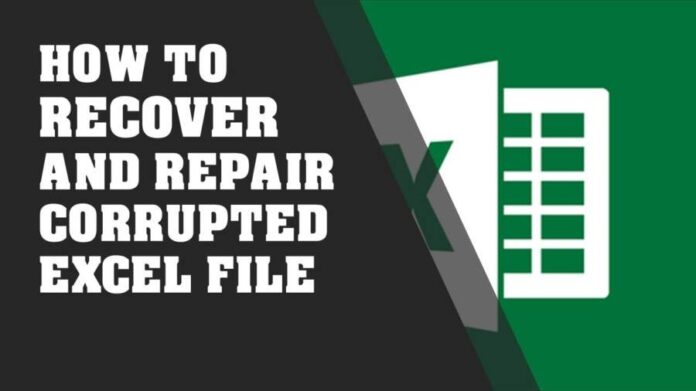From time to time, every one of us has struggled with broken excel files. Not only has it given us a living nightmare, but finding effective ways to repair corrupt excel file has also become rather tough.
Files made using excel may encounter corrupted problems accidentally. It may show that the excel has stuck at the opening file at 0%, so on and on. However, these issues can be resolved easily.
Before we move to discuss the corrupt excel file repair methods, let us discuss the causes of the corrupted files.
What Gives Rise To The Corruption Of Excel Documents?
If you want to repair excel files, you first need to know the source of the issue. You should first try to diagnose what could be the issue in the first place.
- Mishandling of files:
One of the major reasons why the excel files corruption appears is because of the mishandling of the files. The system may shut down when the file is being processed. It may lead to issues.
- Polluted storage:
There is a high chance that the partition or the external storage unit could be polluted. This may lead the excel file saved there to appear corrupted as well.
- Malware attack:
Your excel documents may get infected by any malware or virus. Hence, it may damage the vital components of your PC.
- Any app related issues:
If your MS excel app has been corrupted, then chances are that the XLS files corruption will appear as well.
- Logical errors:
Besides that, the issue could be the Excel file’s metadata, header, or any other component as well. This may lead to causing numerous logical issues.
Apart from those, there are other miscellaneous reasons why the issue may appear. For example, for any third-party application, or any unreliable plugin, a forceful conversion of the file can corrupt the file.
Ways To Repair Corrupt Excel File:
-
Use The Native Repairing Features:
To make the process easier for us to fix all kinds of minor issues with the Office documents, there is the native repairing feature.
Hence, Microsoft has come up with an inbuilt repairing solution that can easily fix the issue. Therefore, if your XLS or XLSX files have been corrupted, you can easily run the native feature.
- To repair the damaged or corrupt files, you need to first launch the MS Excel application.
- Then, you need to head to its Menu.
- From there try to locate the File.
- Then, you need to head to the Open feature.
- Here you can now simply locate as well as select the corrupted Excel document saved on your system.
- Rather than loading it in the standard way on excel, you have to click on the dropdown button. You may find it beside the Open Feature.
- There, you have to select the “Open and Repair” feature.
- Now, what you have to do is wait as MS Excel would automatically try to repair those selected files.
-
Delete The Unwanted Excel Data:
As we have already discussed how there can always be an issue with the stored temporary files in MS excel. It could create a conflict with your files. Although one can easily resolve issues by removing all the temporary Office data from your system.
- First, you have to launch the Windows Explorer
- So, from there, you have to head to its Windows drive. It is like the C: drive.
- Now, you have to navigate to Users.
- From there, head to AppData.
- Under it, you will find the option called Local.
- Furthermore, Locate Microsoft, then choose the option of Office.
- From there, you have to manually search the files which will have the “tmp” extension.
- Moreover, after you locate them, you have to simply delete them from your system.
Once you delete those corrupted excel files, you have to relaunch MS Excel and try to load your corrupt XLS file.
-
Scan The Corrupt Xls File With The Antivirus:
Your excel files can easily break down if it gets infected by any virus or malware. Therefore, you can easily repair the damaged and corrupted files by simply running them with a security application.
- To fix it, you first need to select the excel file.
- Then, you just right-click on it to choose to scan it with any reliable antivirus application.
- Moreover, even if you do not have any anti-malware tools installed, you can choose to do it using the Microsoft Defender. It is an inbuilt security application in Windows.
Once you have scanned the files, you need to launch MS Excel and try loading the corrupt file.
Another way to easily fix such issues is by removing unwanted add-ins from MS Excel. Therefore, it is also one of the sources that create a problem with the files.
Ending note:
Excel file is an important tool that every student, office goers, and academics use across fields. So, having a broken file is a no-no for the system. Use the above-mentioned to resolve issues.
Must Read : EdbMails review – EDB to PST Converter Software