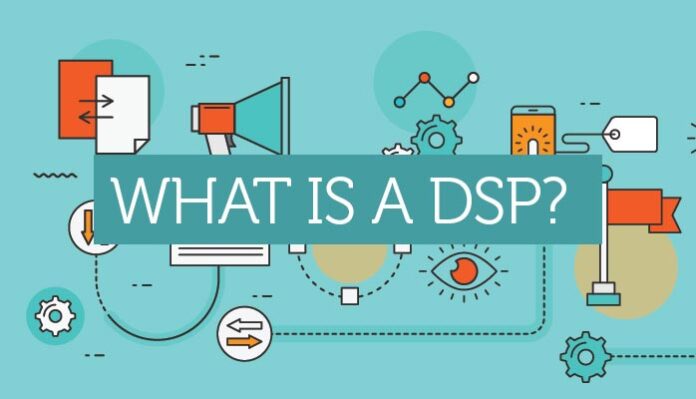If you have recently upgraded your Windows operating system, you may have encountered an issue with the Intel High Definition (HD) DSP driver. This driver is responsible for enabling audio playback and recording for your computer, and without it, you may experience sound problems or no sound at all. In this article, we are discussing about DSP meaning and how to fix missing Intel DSP driver.
DSP Meaning
DSP stands for Digital Signal Processing, and it is a technique used to manipulate and analyse signals, like sound or images, using computers and mathematical algorithms. Additionally, the goal of DSP is to improve the quality and accuracy of these signals. Also, to make them more useful and easier to understand.
Think of this driver like a chef who takes raw ingredients and turns them into a delicious meal. Lastly, it takes raw signals and transforms them into meaningful information.
DSP is used in a variety of applications, including:
- Audio and video processing
- Speech recognition
- Image processing
- Wireless communication
- Medical imaging
- Automotive systems
For example, it can be used to remove background noise from a recorded audio file, enhance the quality of a video, or improve the accuracy of speech recognition software.
In short, DSP meaning is an important tool that helps us make the most of signals. Additionally, it can allow us to extract meaningful information and improve our ability to communicate and understand the world around us.
How to Resolve Missing Intel DSP Driver
As we know that there are several reasons why your DSP drivers might be missing from your operating system. However there is no known method to get the exact reason. So you may have to try all the methods one by one and see which works the best.
Method 1: Check the Operating System Compatibility
If you are facing missing DSP driver issue on your computer system the first thing you need to make sure it they are installing the correct and compatible version. There are multiple versions available on Intel website and you might have install the incorrect version
To correct this issue, you need to check what your system specifications are and then download the very same version from the Intel official website. Once you are done downloading and installing the driver, check if you are still facing the issue or not. If you are still facing the issue then follow the next method.
Method 2: Check Conflicts with Other Drivers
Identify Conflicting Drivers
If you have the correct version of the driver installed on your system then you need to see that there are no other driver causing issue with your DSP driver. To see if this is the reason or not, open Device Manage by pressing Win and X key at the same time. After that, select Device Manager from the list. Once you have Device Manager open, look for Intel DSP driver. After finding, right click on it and select Properties. Now, go to Driver tab and look for any error message or icon. In case, if you find one then there are other driver causing issue.
Disable Conflicting Drivers
If you have identified a conflicting driver, you can disable it temporarily to see if it resolves the conflict. To do this, go to the Device Manager, find the conflicting driver, right-click it, and select Disable.
Update Conflicting Drivers
Updating the conflicting drivers to the latest version may resolve the conflict. Visit the manufacturer’s website and download the latest version of the conflicting driver. Now, install the updated driver and restart your computer.
- First, search “Device Manager” in the search bar and open it.
- Second, go to “Sound, video, and game controllers.”
- Right-click Intel(R) Display Audio and select “Update Driver.”
- Choose “Browse my computer for drivers” and then “let me pick from a list of available drivers.”
- Check the box for “Show compatible devices.”
- Select “High Definition Audio Device.”
- Click “Next” and confirm the update by choosing “Yes.”
- Lastly, restart your computer.
Roll Back Conflicting Drivers
If updating the conflicting driver does not resolve the conflict, you can try rolling back the driver to a previous version.
- Firstly, type “Device Manager” in the Cortana search bar and click on it.
- Navigate to System Devices.
- Right-click on “High Definition Audio Controller” and go to the Driver Tab.
- Choose the option to “Roll back Driver.”
- Finally, restart your computer.
Method 3: Manually Install Correct DSP Drivers
It doesn’t always function to automatically download and update the driver. In some cases, if the driver isn’t compatible with your device, you can get a driver but no audio on your computer. You may manually install the right Intel HD DSP drivers for your PC and take the tension out of the situation by downloading it.
For this fix, you must have the model number of your Intel graphics card. To check, do the following steps:
- Open Settings.
- Click on Display and then select “Advanced display settings.”
- Scroll down and select “Display adapter properties.”
- The model number can be found in the “Adapter Type” section on the adapter tab.
- Copy the model number for use in downloading the correct driver.
To install the right driver:
- Go to the Intel Downloads Center website.
- In the search box, type “Intel HD Graphics” and the model number of your graphics card, such as “Intel HD Graphics 3000.”
- Filter the results by your computer’s operating system.
- Select the latest version of the software.
- Click “Download.”
- After downloading, restart your computer to restore audio.
Frequently Asked Questions and Answers on Intel High Definition DSP Driver
What is the Intel HD DSP Meaning?
The answer for DSP meaning is the Intel High Definition DSP (Digital Signal Processor) driver is a software component that enables audio playback and recording on computers with Intel HD audio hardware.
Why is my Intel HD DSP driver missing?
The Intel HD DSP driver may be missing due to a variety of reasons, including operating system upgrades, corrupted or damaged drivers. Additionally, it can happen due to conflicts with other drivers, and malware or virus infections.
What do I do if my Intel HD DSP driver is missing?
If your Intel HD DSP driver is missing, you can try downloading and installing the latest version of the driver from the Intel Support website. If the issue persists, you can try resolving conflicts with other drivers, updating your sound card drivers, or contacting Intel Support for further assistance.
How do I update my Intel HD DSP driver?
To update your Intel HD DSP driver, visit the Intel Support website and download the latest version of the driver that is compatible with your operating system. Double-click the downloaded file to start the installation process, and follow the on-screen instructions.
How do I resolve conflicts with other drivers?
To resolve conflicts with other drivers, you can try disabling the conflicting driver temporarily. In addition, you can try updating the conflicting driver to the latest version, rolling back the driver to a previous version, or uninstalling the conflicting driver.
What if I cannot resolve the missing Intel HD DSP driver issue?
If you cannot resolve the missing Intel HD DSP driver issue, you can contact Intel Support for further assistance. They will be able to help you diagnose the issue and provide a solution.
Conclusion
Drivers are responsible for all kind of works done by your computer system. If any of these driver starts missing or malfunction then it can cause several issues. Recently user have been facing issue of missing Intel DSP drivers. In this article we have discussed what is DSP meaning as well as solutions which can resolve the issue.
Read Also: UEFI vs. Legacy: Which is Better for Your PC?