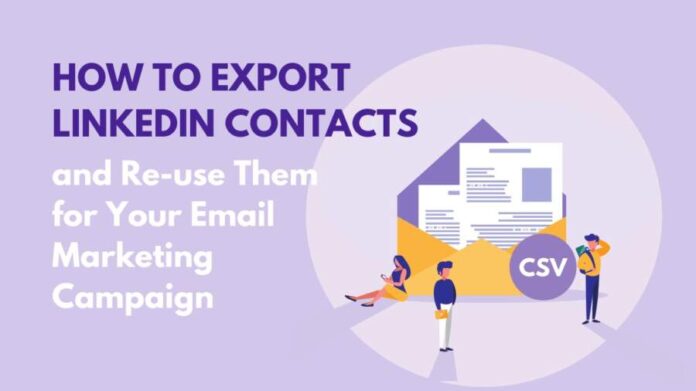The contacts and people in your LinkedIn connections and network are valuable. You can try out many strategies to increase your network and connect with new, potential leads. However, your existing connections and contacts you already know should be targeted most through your outreach campaign.
Through LinkedIn, you can use your existing contacts and communicate with them if you know how to export LinkedIn contacts. Once you enter your contacts in a spreadsheet, you can use Octopus CRM LinkedIn mailer tool to send mass messages automatically, share the contacts with your sales team, and keep a backup of your contacts.
We will see how to export and download LinkedIn contacts and use them for your outreach campaign.
How To Export Your LinkedIn Contacts
Growing your LinkedIn account and building new connections is vital on the platform, but gradually you will want more information about each lead and connection for different purposes.
Steps to Export LinkedIn Contacts
Follow the below steps if you are wondering how to export contacts from LinkedIn:
- Log in to your LinkedIn account and click on My Network on the homepage’s top section.
- Open Manage my network and select Connections from the drop-down menu.
- At the next prompt, you need to select Manage synced and Imported contacts.
- You will see a new list with an Advanced Options button on the right. Click on this and choose Export Contacts after that below it.
- Select How LinkedIn uses your data from the left-side menu, and then you will see all available data files. Select Connections to see your LinkedIn contacts and click the file types you want to export.
- Once you select all the required data files, you need to click on the Request archive. Fill in your account password, and you will receive an email for verification and confirmation of the archive request.
- Open the email and select Download with this link.
- You will be reverted to the Data Privacy menu, where you need to click Download archive. You will receive all the contact details and data in a local CSV file.
The CSV spreadsheet will have the following data:
| S.No | Data Type |
| 1 | First Name |
| 2 | Last Name |
| 3 | Company |
| 4 | Email ID |
| 5 | Position |
| 6 | First Connection Date |
Let’s check out how to manage and import your Connections from LinkedIn.
Import Contacts
This method is also good to make Connections that you may be knowing. Check the left sidebar and open My Network. Select Continue to check if the contact import option is available. It will help a lot in expanding your network because you will see contacts you already know.
Import Address books
If you made a new account, then this method will make it easier to find contacts who you know but haven’t connected with them on the platform. Sync your smartphone contacts with LinkedIn, and you will know who all use the platform. Select the contacts you want to connect with on LinkedIn, and it is possible to switch off sync whenever you want.
- Click on your profile picture to open your Account and choose “Settings & Privacy.”
- Click on Account Preferences after this and select “Syncing” Options.
- Sync your calendar and your contacts. Next, choose the location from where you want to sync contacts.
Why are there no emails in my LinkedIn Connections Export?
The default settings of LinkedIn hides your email ID from being seen by your Connections to protect your privacy. You may know how to export contacts from LinkedIn, but over 90% of users do not change this setting, and their email ID is not visible. When you export your LinkedIn contacts, you will see all other data, but the email ID will be missing for some contacts. This is because they haven’t allowed their Connections to see it.
You can open your Account Settings and choose the Who can see your email tab to make your address visible to your Connections. When you turn this on, your email ID will be present when one of your contacts does a Data Export.
How to export your LinkedIn contacts with emails using Octopus CRM
We know how to export LinkedIn contacts to excel but Octopus CRM is a LinkedIn automation tool available as a Chrome extension, to help out with data extraction. You can use it for prospecting funnel automation on LinkedIn and analyze your performance statistics. Recruiters, representatives, and company founders can use Octopus CRM for lead generation, social selling, downloading LinkedIn contacts, auto-connections, etc.
Octopus CRM has two components: a pop-up window to export contacts and the main Octopus CRM page. You use the first one for data transfer and the main page to work with this data.
Steps to export your LinkedIn contacts
Here is how to export email addresses from LinkedIn and other data with Octopus CRM.
- Open the pop-up window and select the required actions. Click on Connect to send profiles to the CRM and send Connection invites. Click on Message to send messages to your chosen LinkedIn profiles.
- You can set up campaigns to split different groups of contacts and keep them separated and leave this field empty also.
- Use My Network or LinkedIn Search to transfer user profiles. If you select My Network, then the CRM will receive profiles from the top of your page, to begin with. Through search, you can filter profiles as you wish and copy the link to their profile. Now open the pop-up, click Search, and paste the profile link here.
- Enter the number of profiles you want to transfer to the CRM
- Click on Send to CRM to finish the export.
After this, the selected profiles will appear on your Octopus CRM page. There is a Dashboard with all profile stats and a Connect tab to manage these profiles. You can message, auto-view profiles, see history, forward, cut, build campaigns, and perform other actions.
Conclusion
Marketing and engaging with people you already know is a good way to start on LinkedIn. You will need your Connections’ contact info and data to interact with them.
You will have all the data and can use it for marketing and lead generations. In the above blog, we read how to export LinkedIn contacts with Emails using the platform. You can even use reliable automation tools like Octopus CRM, as discussed above.
Keep your Connections and their data safe because it is vital for marketing and driving your business forward.