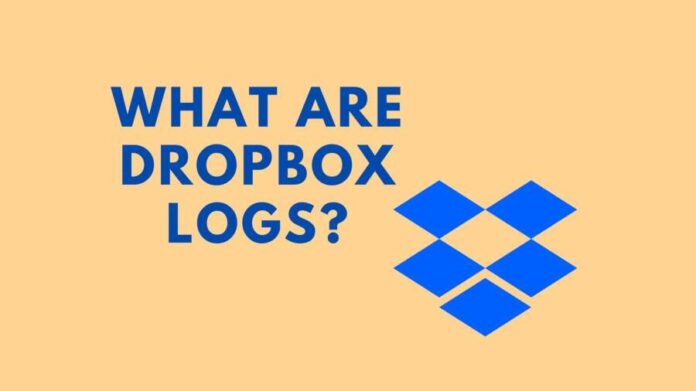Majority of people use Cloud Storage on a daily basis. It can be an excellent alternative for backing up files for digital safety or sharing multiple files with others. In addition, unlike a hard drive or flash drive, a cloud drive can be accessed from any location at any time. Because cloud drives are quite useful, there are numerous cloud drives to choose from.
Dropbox is an excellent alternative for the majority of people. It is not only suitable for personal use, but for business purposes as well. However, since multiple people can use your Dropbox drive at the same time depending on your sharing options, managing a big number of files and folders can be tough. You can resolve such management issue by checking your Dropbox logs.
These Dropbox logs contain every detail and record for every one of your files and folders. However, locating the Dropbox logs is sometimes hard because they are not easily accessible. As a result, we’ve prepared a detailed explanation on how to check Dropbox logs, along with all useful details.
How to Check Dropbox Logs?
You can access a lot of info and details on file edits, permission changes, file deletion, and pretty much anything else using these Dropbox logs. Depending on your needs, you can follow the instructions below to view Dropbox logs.
Check Event Logs in Dropbox
If you want to see all of the events that have taken place on your account such as file addition, file deletion, file edits, etc. Then using Dropbox event logs feature you can see them. Follow these steps if you want to do the same.
- Launch Dropbox and login to your account.
- You can also view these logs through their website as well.
- Open “Events” tab and choose “All Events” option.
- To see the list of events, click on “Event Viewer”.
The center of your screen will display details about all recent activities that occurred on your account. You can use the date picker and other filtering features to cut down your results and locate the Dropbox events you’re searching for.
Check Activity Logs in Dropbox
Your activity log differs slightly from the events log. It displays information about folders and files that have been changed, deleted, rewound, relocated, or renamed. There is also an option to see a certain type of activity thus you don’t have to go through all of them. Follow the instructions below to view your Dropbox activity log:
- In the same way that you would check the event log, open Dropbox and log in with your selected account.
- Search for the Activity tab on your home page’s bottom right corner.
- You can view all of the updates and data for your most recent files here.
- You can also use the Filter option to select a specific type of file based on Added, Deleted, Edited, etc.
- If you have Viewer Info enabled, you can also see who has viewed your file or if someone is frequently viewing the file.
You will not be given the information about linked accounts or recent sign-ins. You will also not receive information on adjustments made to your files if they were downloaded and then edited outside. People with merely viewing permissions cannot see file activity.
Check Connected Devices Logs of your Dropbox
With connected devices logs, you can see which browsers or devices are connected or linked with your Dropbox account. This can be useful for troubleshooting or simply tracking which devices are viewing your files. This record also shows you which browser was used to access your account. Follow these instructions to view connected devices logs:
- Open web browser on your device.
- Navigate to www.dropbox.com/account website.
- Login with your account.
- Now move to “security” tab.
- Look for the Web Browser tab, which will display all of the web browser-based devices that have accessed your Dropbox account.
- You can also check the “I” button next to any of these Dropbox accounts for detailed information.
- Scroll down to the Devices tab to see the devices that have been linked to your Dropbox account through the Dropbox app.
- A list of all app-based linked devices is available, similar to the Web Browser section. You can also check each device’s detailed details by clicking on the “I” icon.
- If you see any un-recognized devices in these lists, ensure that you remove them in order to protect your account.
Check Team Activity in Dropbox
Aside from your Dropbox logs account’s overall records, you may also view the current activity of your team members. One method to use this feature is by viewing the Business Insights dashboard with your admin account. This may also help you to better understand how to ensure the security of your work. Follow these instructions on how to do so:
- Open Dropbox and then login with your administrator account.
- From left sidebar, click on “Admin Console”.
- Now move to “Activities” section.
- You can see all of the activities here. They can also be filtered by date, user, topic, and activity.
- To view the activities of a specific team member, go to Members and then choose your desired user.
- To view the sharing events, click the Sharing button.
Conclusion
We’ve covered almost every detail about checking Dropbox logs by this point. And, whether you are a person or a business owner, we have covered everything you need to know about checking Dropbox logs in the article above. We suggest you to read the whole thing thoroughly to find the answers you were looking for.
Read Also: How To Remove Noad VarianceTV Adware Virus from Pc and Mac 2020