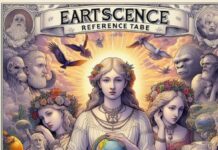There’s a quite common issue that we see at times with Google chrome. Err internet disconnected is the name of that issue that we see frequently. Well, this error most certainly prevents the users from connecting to a website.
So, in this article, we will tell you how you can fix this err internet disconnected thing on Chrome. Moreover, we will also tell you a few things about this error like why it occurs in the first place. So, go through this article if you wish to know everything about it.
What’s This Error In Chrome All About & Why It Occurs In The First Place?
So, as we said earlier, err internet disconnected error in Chrome appears with the code that reads: Err_Internet_Disconnected. Moreover, it also shows that Google Chrome can’t display the webpage because your computer isn’t connected to the internet.”
According to the various experiences that the people have shared, this error can stem from a lot of reasons. In other words, it can range from network connectivity issues to incompatible network drivers. So, let’s take a look at a few solutions to this error. There are a few methods with which you can surely fix this err internet disconnected error.
Clear The Cache Of The Chrome Browser
The first thing you can do is to clear the cache of the Chrome Browser. In fact, it’s true that at times the pages can get stuck in the cache. Therefore the resulting web pages can return to the same error page.
- So, to clear the cache of the browser, click on the 3 dots on the Chrome menu icon.
- Thereafter, go to the More Tools and then to Clear Browsing Data.
- On the next screen of Clear Browsing data, you will have to make sure that you have chosen All time as the Time Range. Then you can clear the browsing history, cookies, caches, etc if you click on the Clear Data Button.
After you have cleared the cache and the browsing history, you can try to access the same page once again. If you see that you are still getting the err internet disconnected message, then it’s time to do something different.
Restart The PC & Power Flush The Network Modem
There’s another process you can follow to get rid of this error. You can restart the PC device and reload the same webpage. If you are still seeing that error then you can also power flush the modem. This is another way you can solve this persisting problem.
Network Troubleshoot
Well, you can also try to fix this issue with the network troubleshooter on your Windows PC. it will find and fix the problem in a jiffy.
- Go to the Start menu and then Settings. From thereon, you need to click on the Network & Internet tab. Thereafter, go to the Network troubleshooter option.
- Once you have gone to the Network Troubleshooter option, it’s time to follow the on-screen instructions.
Troubleshoot The Network Problems Through Command Prompt
Since this error is probably due to a network issue, you can troubleshoot the problem with the Command prompt as well.
- To do so, go to the Start menu on your Windows PC and click on Command Prompt.
Once the command prompt window opens, you need to type a few commands and press enter after each of these commands.
- Netsh winsock reset
- Netsh int IP reset
- Ipconfig /release
- Ipconfig /renew
- Ipconfig /flushdns
- Ipconfig /registerdns
After providing these inputs, you can close the command prompt with the ‘Exit’ command. Make sure to restart the PC for the changes to take effect.