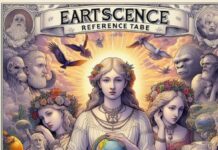Introduction
We upgrade and switch from one phone to another looking for more advanced features and functions. But in this switching of phones, one of the biggest trouble people face is about transferring their data and accounts from one phone to another. This problem becomes grosser when you switch or upgrade from an Android phone to an iPhone.
If you have switched to an iPhone from Android and you do not know how to transfer WhatsApp from Android to iPhone then we are here for you. This article will teach you the best and easiest ways of WhatsApp transfer.
Is it possible to Transfer WhatsApp from Android to iPhone?
The answer is ‘Yes’, it is completely possible to transfer your account and data WhatsApp data from Android to iPhone. To do WhatsApp transfer backup & restore from Android to iPhone, you may need to use some kind of third-party tool or mobile app. In this article, we will guide you on the same with the safest and easiest method so that you can transfer WhatsApp from Android to iPhone in a quick and easy manner with no data loss.
Part 1: How to transfer WhatsApp from Android to iPhone
Way 1: Wondershare MobileTrans – WhatsApp Transfer
So friends, now we begin the tutorial for which you are here. To transfer WhatsApp from Android to iPhone, the easiest and safest way is to use Wondershare MobileTrans – WhatsApp Transfer. This tool enables you to:
-
Transferring Whatsapp between Android device and iPhone
-
Create a backup of Whatsapp chats and data (pics, videos, docs, and attachments) on the computer.
-
Restoring Whatsapp backups created by you on any device.
-
Converting Whatsapp messages on compter into PDF or HTML format.
-
Create chat history backup of Whatsapp Business and transfer them across devices.
Now, learn how to transfer WhatsApp from Android to iPhone by following the steps explained below.
Step 1: Launch MobileTrans – WhatsApp Transfer on your PC
To begin the process, start with launching the MobileTrans software on your computer. Now from the various options, select the “WhatsApp Transfer” option.
After this, a new menu will open, here click on the “WhatsApp” tab and then select the option of “Transfer WhatsApp messages”. If you get confused at any moment then you can refer to the instructions provided there.
Step 2: Connecting the phones to the computer
Now you will have to connect both your Android phone and iPhone to the computer. Your attachments and media to be transferred will get loaded into the software after connecting.
Step 3: Select the destination and source device
Now MobileTrans will ask you to select the source and destination device for the transfer. Here on the source option, select your Android phone and in the destination, select your iPhone.
After this click on the “Start” option and wait for the process of WhatsApp transfer to begin.
Step 4: Completion of Transfer
After the beginning of transferring, you may have to wait a few minutes. Meanwhile, keep patience and try not to move your phones as it can disconnect them and you have to start the whole process from the beginning. After the completion of the transfer, MobileTrans will show a window confirming the transfer.
Way 2: Wondershare MobileTrans App
If you do not want to install any software on your computer and you are looking for an app using which you can do WhatsApp transfer, then you can go for the MobileTrans app. Mobiletrans app brings the fastest and the safest experience for phone data transfer from one phone to another. The features of the MobileTrans app includes:
-
WhatsApp transfer between two devices: You can easily transfer all the Whatsapp chats, images, videos, attachments, and docs from Android to iPhone and vice versa
-
WhatsApp Business can be transferred between different devices with no data loss
-
Multiple types of media like contact, picture, music, video, schedule, document, etc can be transferred hassle freely.
-
Sharing and transferring media between phones through scanning QR codes.
-
You can sync your iCloud data to your android device.
-
MobileTrans app does not require any internet connection to transfer data.
Now, to transfer WhatsApp from Android to iPhone using the MobileTrans app, follow these easy steps.
Step 1: Download the MobileTrans app on both the devices between which you want to execute WhatsApp transfer.
Step 2: Now choose the old and the new phone options on your devices.
Step 3: You need to select a method to get the two devices connected. Like you can choose “QR Code” or “Wi-FI”.
Step 4. MobileTrans app will ask you to select the data type. Choose the appropriate option to transfer WhatsApp from Android to iPhone.
Step 5: Now the transferring of WhatsApp from Android to iPhone will start and get completed in a few minutes. Wait until you see the “Success” message on your screen.
Conclusion
So dear readers, this is the end of the article. We hope that all your doubts on how to transfer WhatsApp from Android to iPhone might have cleared after reading this article. Wondershare MobileTrans – WhatsApp Transfer computer software and mobile app provide you with the quickest and safest platform to transfer WhatsApp from Android to iPhone, so give them a shot next time you are in the situation of transferring WhatsApp between devices.