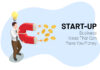In some situations, you will not find your Safari browser icon on your iPhone or iPad. You will feel frustrating to find the missing icon on phone. In this article, we will discuss the methods to find the missing safari icon on iPad or iPhone.
Missing Safari Icon on iPhone:
The reasons for not finding a safari icon on your phone include:
- Hiding of a safari browser icon on any one of the home screens
- Hiding of a safari browser icon on any one of the folders
Some users may think that they deleted the safari icon. Someone even has access to your phone to delete your safari icon.
On an Apple phone, it is not possible to delete the essential or native applications by other users. Safari application is one of the important applications that you can’t delete on iOS phones.
The basic reason for not finding the safari icon is its restriction. This means the safari icon is facing restrictions under Screen Time Settings.
-
Check all Folders and Home Screens:
On your iPhone, you will have many home screens. The first method is to check all these home screens for the safari icon.
Go through all the home screens of your iPhone to find the safari icon. Ensure that you check all the folders for finding the safari application.
-
Search Safari Icon on your iPhone:
Here are the steps to search for the safari icon on your iPhone or iPad.
- To get the search box, you need to swipe right on the home screen of the iPhone
- In the search field, type the safari icon. You will get the search results related to the safari application.
Sometimes, the safari icon is hiding in some folders. Use the above steps to get the folder name where you will get the hidden safari icon.
-
Disable Restrictions on Safari App:
Some people clicked the restrictions on the Safari app without knowing. Even your kids use your phone and enable the restrictions. To prevent your kids from using the internet on the iPhone, you need to use the below steps. This will prevent to save your internet data.
Step 1:
Go to the Settings option and scroll down the screen to get the screen time. Tap on this option.
Step 2:
After getting the Screen Time screen, click on the Content & Privacy Restrictions.
Step 3:
The screen will appear where you need to enter the Screen Time Passcode.
Step 4:
On the Content & Privacy screen, you need to select “Allowed Apps”.
Step 5:
The next screen “Allowed Apps” will show you the Camera Application. Ensure that you toggle next to this application to set it ON. Sometimes, you will forget your screen time Passcode. In such a situation, you need to Factory Reset your iPhone or iPad using iTunes.
-
Reset Home Screen:
Here are the steps to reset the home screen on your iPad or iPhone. This will help to set the position of applications in default places on the home screen.
Step 1:
Go to the Settings option and select the General > Reset.
Step 2:
You will get a reset screen, where you need to tap on the “Reset Home Screen Layout” option.
Try to reset the home screen option. This will help you to get back all the app icons to their usual positions. In this way, your Safari Icon will get back to its default position on the home screen of your phone.
-
Restore iPhone using iTunes:
You will not get back the missing safari icon on your iPad or iPhone with restrictions problem. It is difficult to restore the Safari icon if you forgot the Screen Time Passcode. You can’t restore it in the case of placing it under restrictions too.
You have only one option to restore your iPhone. It is to use the Factory Default Settings on the iPhone using iTunes.
Step 1:
Use a USB port to connect your iPhone or iPad with your PC or MAC.
Step 2:
Open and click on the iTunes App icon on your PC. Start the application if it is not starting automatically on the PC.
Step 3:
You will get the iPhone icon which you need to click on it. It will appear in the iTunes option.
Step 4:
On the left sidebar menu, you will get the summary option which you need to click on it. The final step is to click the Restore iPhone option
You will get the missing Safari icon on your phone. This is possible by getting back to the Factory Default settings. It is easy to restore your data on your iPhone with Factory Reset Option.
The Bottom Line:
These are the common procedures to find the missing safari icon on your iPhone. Try these methods to get back your Safari icon.
Read Also : What new Apple Products are Coming out in 2021?