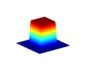In the technical world, the Dell Command Update Download has become a hot topic of discussion in recent times. We all know that Dell is a very prominent PC and laptop manufacturer in the world. In fact, it is one of the leaders in this industry. This particular brand is known to produce the best machines in the world. As a result, this brand enjoys a very strong customer base around the globe, making it one of the most sought-after brands. Thus, it is natural that its applications and new launches will make it to the headlines. The command update that I am talking about is a similar new launch by Dell.
Let me inform you that this is exclusive software for commercial client computers. The precise job that this software performs is providing updates whenever Dell releases a system software update. The firmware, driver, application and BIOS update experience are simplified by this software. Dell users can also use this application for installing drivers, just after the network drivers and operating system are installed. Thus, if you wish to know more about this stunning software and the processes involved in Dell Command Update download, then this article is the perfect stop for you. Keep reading this article to know more about it in detail.
Downloading Using In Windows 11

Many Dell drivers support this software. The list of supported drivers includes the likes of, the OptiPlex series, XPS series, Latitude series, Precision series, and many others. Moreover, you can use this software on Windows 7, 8, 8.1 and 11. However, the software has various versions, that you will find on the official website of Dell. The versions that are made available at this point in time are 2.4, 3.0, 3.1, 3.1.1, 3.1.2, 3.1.3, 4.0, 4.1, 4.2, 4.2.1, 4.3, 4.4, and 4.5. In order to download and use it on Windows 11 go through the following steps:
- For downloading it, you may visit the given link. The alternative way is to search the Drivers and download section for this file. You may also search the Dell Support Website / Drivers & Downloads for the Systems Management category.
- Click on the setup.exe that you get and click on the ‘install’ option.
- After you read the license terms, click on the ‘Agree’ option and then start the installation process.
- At the end of the installation process, click on the ‘Finish’ option.
In order to use this software after the installation, follow the following steps:
- Enter the ‘Programs’ option and locate the Dell Command Update option from the list.
- After you open it, select the ‘Default setting’ and click on the ‘OK’ button.
- In order to let this software check through your system, click on the ‘check ‘ option.
- Check for the recommended updates and let the updates get completed.
- Depending on the criteria of various updates, the machine might either close or may not.

Concluding Lines
This is a unique software for your Dell systems. In fact, after reading this article you know the various steps involved in downloading and using this software. However, it is true that in the technical and electrical world, nothing is guaranteed. We have seen even the most perfect software crash down at times. Though there is no such report on this product, it is never a guarantee. Thus, it is better to stay alert and get the consultations of a professional, if you land up in any trouble.
Also read: 8 Essential Cybersecurity Tips for Student Bloggers